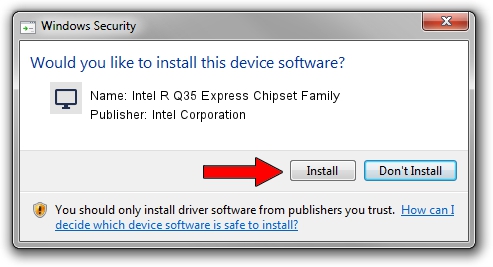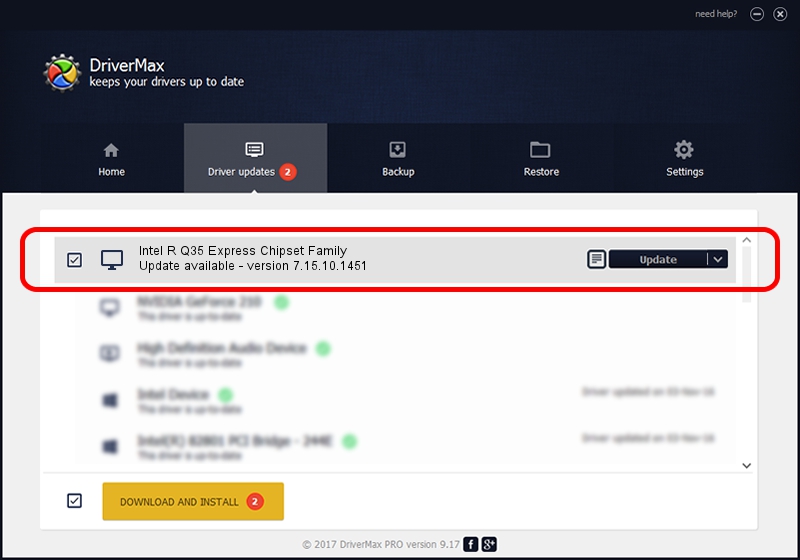Advertising seems to be blocked by your browser.
The ads help us provide this software and web site to you for free.
Please support our project by allowing our site to show ads.
Home /
Manufacturers /
Intel Corporation /
Intel R Q35 Express Chipset Family /
PCI/VEN_8086&DEV_29B3 /
7.15.10.1451 Mar 11, 2008
Intel Corporation Intel R Q35 Express Chipset Family - two ways of downloading and installing the driver
Intel R Q35 Express Chipset Family is a Display Adapters device. The Windows version of this driver was developed by Intel Corporation. PCI/VEN_8086&DEV_29B3 is the matching hardware id of this device.
1. How to manually install Intel Corporation Intel R Q35 Express Chipset Family driver
- Download the setup file for Intel Corporation Intel R Q35 Express Chipset Family driver from the location below. This download link is for the driver version 7.15.10.1451 dated 2008-03-11.
- Run the driver setup file from a Windows account with administrative rights. If your UAC (User Access Control) is running then you will have to accept of the driver and run the setup with administrative rights.
- Go through the driver setup wizard, which should be pretty straightforward. The driver setup wizard will scan your PC for compatible devices and will install the driver.
- Restart your computer and enjoy the fresh driver, it is as simple as that.
File size of the driver: 15555917 bytes (14.84 MB)
This driver was installed by many users and received an average rating of 4.7 stars out of 55101 votes.
This driver was released for the following versions of Windows:
- This driver works on Windows 2000 64 bits
- This driver works on Windows Server 2003 64 bits
- This driver works on Windows XP 64 bits
- This driver works on Windows Vista 64 bits
- This driver works on Windows 7 64 bits
- This driver works on Windows 8 64 bits
- This driver works on Windows 8.1 64 bits
- This driver works on Windows 10 64 bits
- This driver works on Windows 11 64 bits
2. Installing the Intel Corporation Intel R Q35 Express Chipset Family driver using DriverMax: the easy way
The most important advantage of using DriverMax is that it will setup the driver for you in just a few seconds and it will keep each driver up to date. How can you install a driver with DriverMax? Let's see!
- Start DriverMax and click on the yellow button named ~SCAN FOR DRIVER UPDATES NOW~. Wait for DriverMax to scan and analyze each driver on your PC.
- Take a look at the list of available driver updates. Search the list until you locate the Intel Corporation Intel R Q35 Express Chipset Family driver. Click on Update.
- That's all, the driver is now installed!

Jul 28 2016 9:47PM / Written by Dan Armano for DriverMax
follow @danarm