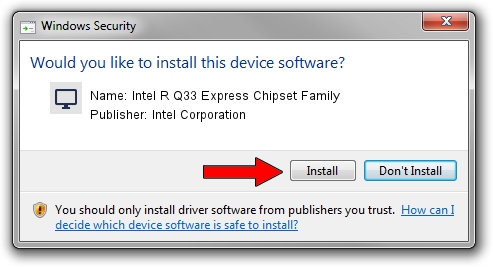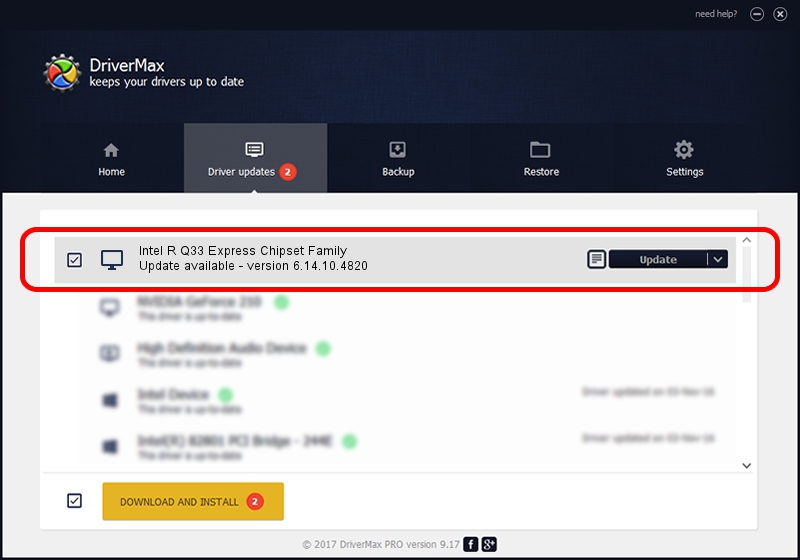Advertising seems to be blocked by your browser.
The ads help us provide this software and web site to you for free.
Please support our project by allowing our site to show ads.
Home /
Manufacturers /
Intel Corporation /
Intel R Q33 Express Chipset Family /
PCI/VEN_8086&DEV_29D3 /
6.14.10.4820 Apr 16, 2007
Download and install Intel Corporation Intel R Q33 Express Chipset Family driver
Intel R Q33 Express Chipset Family is a Display Adapters device. The Windows version of this driver was developed by Intel Corporation. The hardware id of this driver is PCI/VEN_8086&DEV_29D3; this string has to match your hardware.
1. Intel Corporation Intel R Q33 Express Chipset Family - install the driver manually
- Download the setup file for Intel Corporation Intel R Q33 Express Chipset Family driver from the location below. This download link is for the driver version 6.14.10.4820 released on 2007-04-16.
- Run the driver installation file from a Windows account with the highest privileges (rights). If your User Access Control Service (UAC) is enabled then you will have to confirm the installation of the driver and run the setup with administrative rights.
- Go through the driver installation wizard, which should be pretty easy to follow. The driver installation wizard will analyze your PC for compatible devices and will install the driver.
- Shutdown and restart your PC and enjoy the updated driver, it is as simple as that.
Driver rating 3 stars out of 15387 votes.
2. How to use DriverMax to install Intel Corporation Intel R Q33 Express Chipset Family driver
The advantage of using DriverMax is that it will setup the driver for you in the easiest possible way and it will keep each driver up to date. How can you install a driver using DriverMax? Let's see!
- Start DriverMax and press on the yellow button that says ~SCAN FOR DRIVER UPDATES NOW~. Wait for DriverMax to analyze each driver on your PC.
- Take a look at the list of detected driver updates. Scroll the list down until you find the Intel Corporation Intel R Q33 Express Chipset Family driver. Click the Update button.
- That's all, the driver is now installed!

Aug 5 2016 4:23PM / Written by Dan Armano for DriverMax
follow @danarm