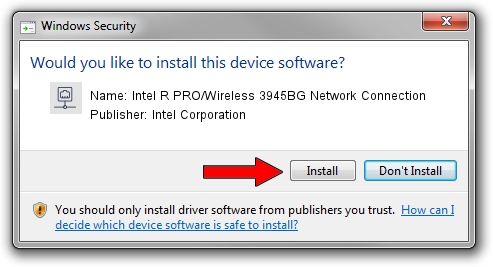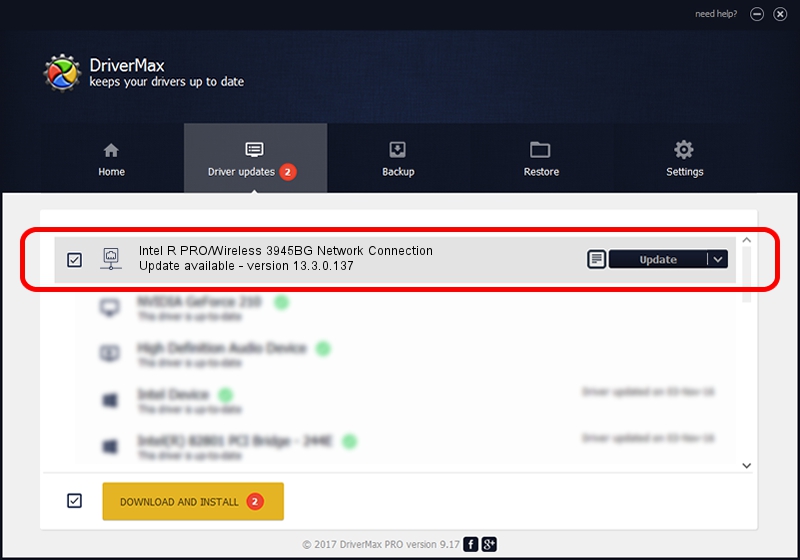Advertising seems to be blocked by your browser.
The ads help us provide this software and web site to you for free.
Please support our project by allowing our site to show ads.
Home /
Manufacturers /
Intel Corporation /
Intel R PRO/Wireless 3945BG Network Connection /
PCI/VEN_8086&DEV_4227&SUBSYS_10148086 /
13.3.0.137 Aug 15, 2010
Intel Corporation Intel R PRO/Wireless 3945BG Network Connection how to download and install the driver
Intel R PRO/Wireless 3945BG Network Connection is a Network Adapters hardware device. This Windows driver was developed by Intel Corporation. In order to make sure you are downloading the exact right driver the hardware id is PCI/VEN_8086&DEV_4227&SUBSYS_10148086.
1. Manually install Intel Corporation Intel R PRO/Wireless 3945BG Network Connection driver
- You can download from the link below the driver installer file for the Intel Corporation Intel R PRO/Wireless 3945BG Network Connection driver. The archive contains version 13.3.0.137 released on 2010-08-15 of the driver.
- Run the driver installer file from a user account with administrative rights. If your UAC (User Access Control) is enabled please accept of the driver and run the setup with administrative rights.
- Follow the driver setup wizard, which will guide you; it should be quite easy to follow. The driver setup wizard will analyze your PC and will install the right driver.
- When the operation finishes restart your PC in order to use the updated driver. It is as simple as that to install a Windows driver!
The file size of this driver is 2813145 bytes (2.68 MB)
Driver rating 3.7 stars out of 21761 votes.
This driver will work for the following versions of Windows:
- This driver works on Windows 7 32 bits
- This driver works on Windows 8 32 bits
- This driver works on Windows 8.1 32 bits
- This driver works on Windows 10 32 bits
- This driver works on Windows 11 32 bits
2. Installing the Intel Corporation Intel R PRO/Wireless 3945BG Network Connection driver using DriverMax: the easy way
The most important advantage of using DriverMax is that it will install the driver for you in the easiest possible way and it will keep each driver up to date, not just this one. How easy can you install a driver using DriverMax? Let's see!
- Open DriverMax and press on the yellow button that says ~SCAN FOR DRIVER UPDATES NOW~. Wait for DriverMax to scan and analyze each driver on your computer.
- Take a look at the list of detected driver updates. Search the list until you locate the Intel Corporation Intel R PRO/Wireless 3945BG Network Connection driver. Click the Update button.
- That's it, you installed your first driver!

Aug 4 2016 5:09PM / Written by Andreea Kartman for DriverMax
follow @DeeaKartman