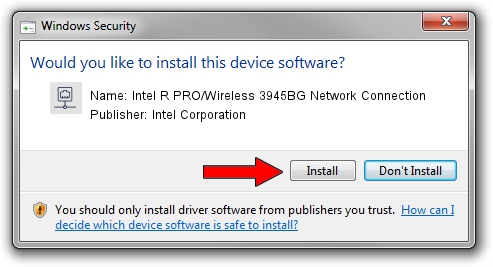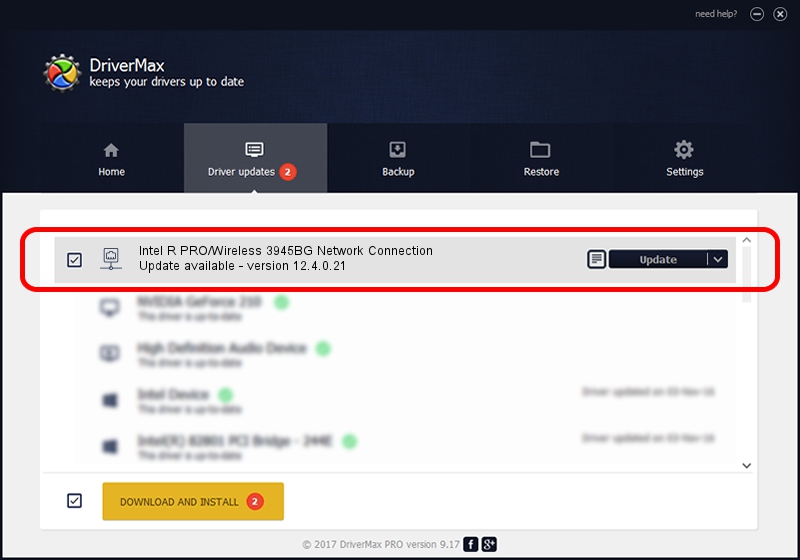Advertising seems to be blocked by your browser.
The ads help us provide this software and web site to you for free.
Please support our project by allowing our site to show ads.
Home /
Manufacturers /
Intel Corporation /
Intel R PRO/Wireless 3945BG Network Connection /
PCI/VEN_8086&DEV_4222&SUBSYS_10348086 /
12.4.0.21 Mar 04, 2009
Driver for Intel Corporation Intel R PRO/Wireless 3945BG Network Connection - downloading and installing it
Intel R PRO/Wireless 3945BG Network Connection is a Network Adapters device. This driver was developed by Intel Corporation. The hardware id of this driver is PCI/VEN_8086&DEV_4222&SUBSYS_10348086.
1. Install Intel Corporation Intel R PRO/Wireless 3945BG Network Connection driver manually
- Download the setup file for Intel Corporation Intel R PRO/Wireless 3945BG Network Connection driver from the link below. This is the download link for the driver version 12.4.0.21 released on 2009-03-04.
- Start the driver installation file from a Windows account with the highest privileges (rights). If your User Access Control Service (UAC) is started then you will have to accept of the driver and run the setup with administrative rights.
- Go through the driver installation wizard, which should be quite easy to follow. The driver installation wizard will scan your PC for compatible devices and will install the driver.
- Restart your PC and enjoy the updated driver, as you can see it was quite smple.
Driver rating 3.6 stars out of 18734 votes.
2. How to use DriverMax to install Intel Corporation Intel R PRO/Wireless 3945BG Network Connection driver
The advantage of using DriverMax is that it will setup the driver for you in just a few seconds and it will keep each driver up to date. How easy can you install a driver using DriverMax? Let's see!
- Start DriverMax and press on the yellow button named ~SCAN FOR DRIVER UPDATES NOW~. Wait for DriverMax to analyze each driver on your PC.
- Take a look at the list of available driver updates. Scroll the list down until you locate the Intel Corporation Intel R PRO/Wireless 3945BG Network Connection driver. Click on Update.
- Enjoy using the updated driver! :)

Jun 20 2016 12:48PM / Written by Andreea Kartman for DriverMax
follow @DeeaKartman