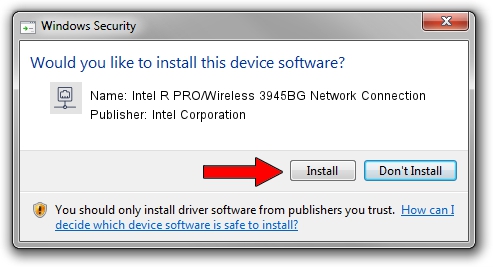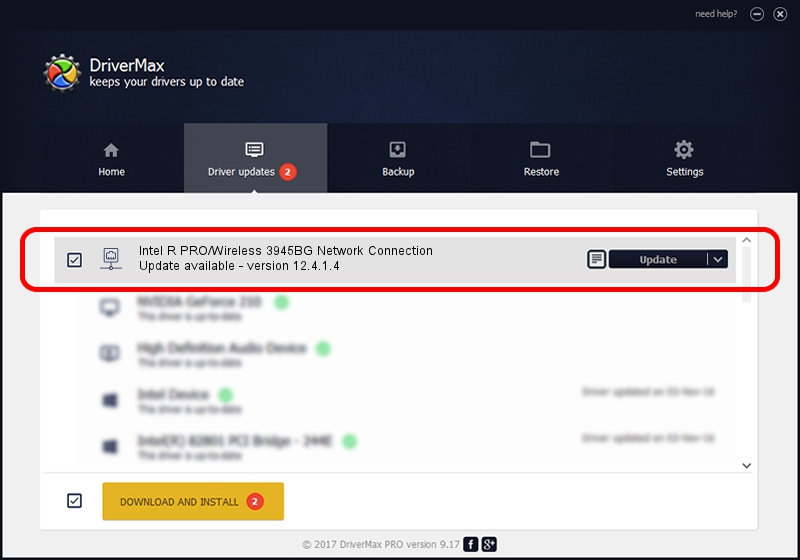Advertising seems to be blocked by your browser.
The ads help us provide this software and web site to you for free.
Please support our project by allowing our site to show ads.
Home /
Manufacturers /
Intel Corporation /
Intel R PRO/Wireless 3945BG Network Connection /
PCI/VEN_8086&DEV_4222&SUBSYS_10058086 /
12.4.1.4 Mar 26, 2009
Intel Corporation Intel R PRO/Wireless 3945BG Network Connection - two ways of downloading and installing the driver
Intel R PRO/Wireless 3945BG Network Connection is a Network Adapters hardware device. The Windows version of this driver was developed by Intel Corporation. PCI/VEN_8086&DEV_4222&SUBSYS_10058086 is the matching hardware id of this device.
1. Manually install Intel Corporation Intel R PRO/Wireless 3945BG Network Connection driver
- Download the driver setup file for Intel Corporation Intel R PRO/Wireless 3945BG Network Connection driver from the link below. This is the download link for the driver version 12.4.1.4 dated 2009-03-26.
- Run the driver installation file from a Windows account with the highest privileges (rights). If your User Access Control (UAC) is running then you will have to confirm the installation of the driver and run the setup with administrative rights.
- Go through the driver installation wizard, which should be quite straightforward. The driver installation wizard will scan your PC for compatible devices and will install the driver.
- Restart your PC and enjoy the updated driver, as you can see it was quite smple.
Download size of the driver: 1942312 bytes (1.85 MB)
This driver was rated with an average of 3.8 stars by 77603 users.
This driver is fully compatible with the following versions of Windows:
- This driver works on Windows 7 32 bits
- This driver works on Windows 8 32 bits
- This driver works on Windows 8.1 32 bits
- This driver works on Windows 10 32 bits
- This driver works on Windows 11 32 bits
2. How to use DriverMax to install Intel Corporation Intel R PRO/Wireless 3945BG Network Connection driver
The most important advantage of using DriverMax is that it will install the driver for you in just a few seconds and it will keep each driver up to date. How can you install a driver using DriverMax? Let's follow a few steps!
- Open DriverMax and push on the yellow button that says ~SCAN FOR DRIVER UPDATES NOW~. Wait for DriverMax to scan and analyze each driver on your PC.
- Take a look at the list of detected driver updates. Search the list until you find the Intel Corporation Intel R PRO/Wireless 3945BG Network Connection driver. Click on Update.
- That's all, the driver is now installed!

Jul 5 2016 9:16PM / Written by Daniel Statescu for DriverMax
follow @DanielStatescu