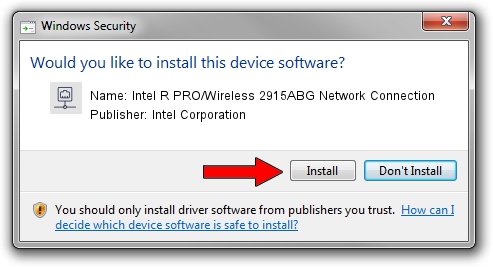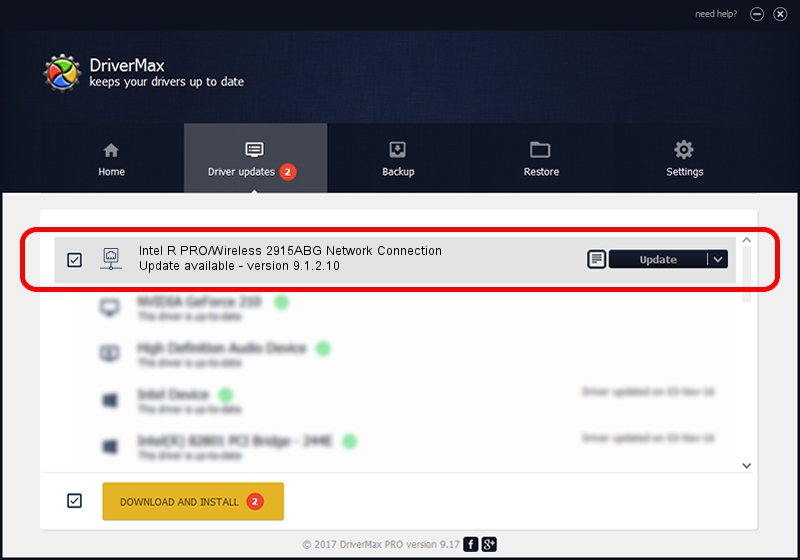Advertising seems to be blocked by your browser.
The ads help us provide this software and web site to you for free.
Please support our project by allowing our site to show ads.
Home /
Manufacturers /
Intel Corporation /
Intel R PRO/Wireless 2915ABG Network Connection /
PCI/VEN_8086&DEV_4223&SUBSYS_27028086 /
9.1.2.10 Aug 10, 2007
Intel Corporation Intel R PRO/Wireless 2915ABG Network Connection - two ways of downloading and installing the driver
Intel R PRO/Wireless 2915ABG Network Connection is a Network Adapters hardware device. The Windows version of this driver was developed by Intel Corporation. The hardware id of this driver is PCI/VEN_8086&DEV_4223&SUBSYS_27028086.
1. Manually install Intel Corporation Intel R PRO/Wireless 2915ABG Network Connection driver
- Download the setup file for Intel Corporation Intel R PRO/Wireless 2915ABG Network Connection driver from the location below. This download link is for the driver version 9.1.2.10 dated 2007-08-10.
- Run the driver installation file from a Windows account with the highest privileges (rights). If your User Access Control (UAC) is enabled then you will have to confirm the installation of the driver and run the setup with administrative rights.
- Go through the driver installation wizard, which should be pretty easy to follow. The driver installation wizard will analyze your PC for compatible devices and will install the driver.
- Restart your computer and enjoy the fresh driver, it is as simple as that.
Download size of the driver: 1459085 bytes (1.39 MB)
This driver was rated with an average of 4.6 stars by 44916 users.
This driver is compatible with the following versions of Windows:
- This driver works on Windows Vista 32 bits
- This driver works on Windows 7 32 bits
- This driver works on Windows 8 32 bits
- This driver works on Windows 8.1 32 bits
- This driver works on Windows 10 32 bits
- This driver works on Windows 11 32 bits
2. How to install Intel Corporation Intel R PRO/Wireless 2915ABG Network Connection driver using DriverMax
The advantage of using DriverMax is that it will setup the driver for you in the easiest possible way and it will keep each driver up to date, not just this one. How can you install a driver using DriverMax? Let's take a look!
- Open DriverMax and push on the yellow button named ~SCAN FOR DRIVER UPDATES NOW~. Wait for DriverMax to scan and analyze each driver on your PC.
- Take a look at the list of driver updates. Search the list until you locate the Intel Corporation Intel R PRO/Wireless 2915ABG Network Connection driver. Click the Update button.
- That's all, the driver is now installed!

Jul 30 2016 11:34PM / Written by Dan Armano for DriverMax
follow @danarm