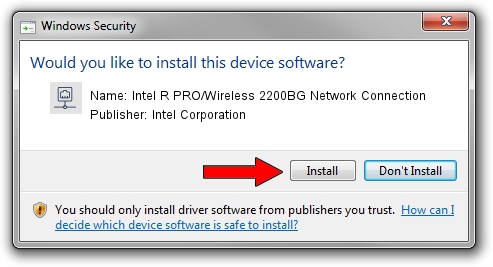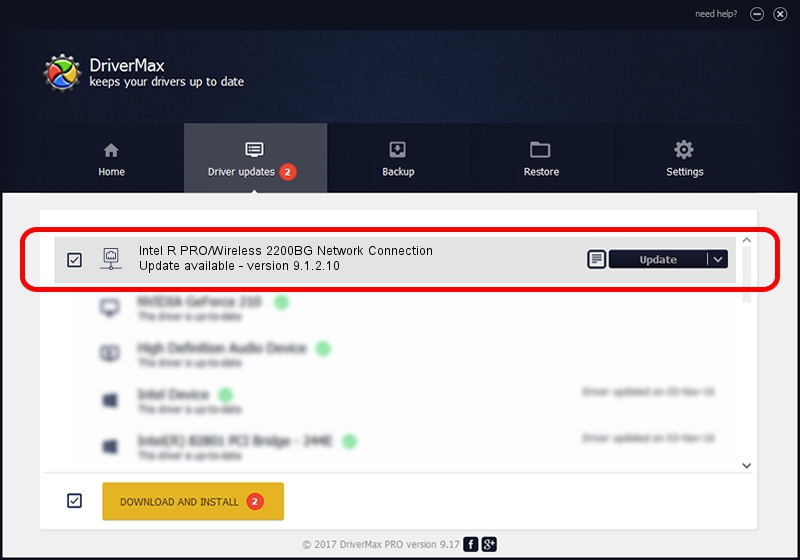Advertising seems to be blocked by your browser.
The ads help us provide this software and web site to you for free.
Please support our project by allowing our site to show ads.
Home /
Manufacturers /
Intel Corporation /
Intel R PRO/Wireless 2200BG Network Connection /
PCI/VEN_8086&DEV_4220&SUBSYS_27118086 /
9.1.2.10 Aug 10, 2007
Driver for Intel Corporation Intel R PRO/Wireless 2200BG Network Connection - downloading and installing it
Intel R PRO/Wireless 2200BG Network Connection is a Network Adapters device. This Windows driver was developed by Intel Corporation. The hardware id of this driver is PCI/VEN_8086&DEV_4220&SUBSYS_27118086; this string has to match your hardware.
1. Manually install Intel Corporation Intel R PRO/Wireless 2200BG Network Connection driver
- Download the driver setup file for Intel Corporation Intel R PRO/Wireless 2200BG Network Connection driver from the link below. This is the download link for the driver version 9.1.2.10 released on 2007-08-10.
- Start the driver installation file from a Windows account with the highest privileges (rights). If your User Access Control (UAC) is running then you will have to confirm the installation of the driver and run the setup with administrative rights.
- Go through the driver setup wizard, which should be quite straightforward. The driver setup wizard will analyze your PC for compatible devices and will install the driver.
- Restart your PC and enjoy the updated driver, it is as simple as that.
The file size of this driver is 1459085 bytes (1.39 MB)
This driver was installed by many users and received an average rating of 5 stars out of 9498 votes.
This driver is fully compatible with the following versions of Windows:
- This driver works on Windows Vista 32 bits
- This driver works on Windows 7 32 bits
- This driver works on Windows 8 32 bits
- This driver works on Windows 8.1 32 bits
- This driver works on Windows 10 32 bits
- This driver works on Windows 11 32 bits
2. How to install Intel Corporation Intel R PRO/Wireless 2200BG Network Connection driver using DriverMax
The advantage of using DriverMax is that it will setup the driver for you in just a few seconds and it will keep each driver up to date. How can you install a driver with DriverMax? Let's take a look!
- Open DriverMax and click on the yellow button that says ~SCAN FOR DRIVER UPDATES NOW~. Wait for DriverMax to analyze each driver on your PC.
- Take a look at the list of detected driver updates. Search the list until you locate the Intel Corporation Intel R PRO/Wireless 2200BG Network Connection driver. Click the Update button.
- Finished installing the driver!

Jul 20 2016 12:01AM / Written by Daniel Statescu for DriverMax
follow @DanielStatescu