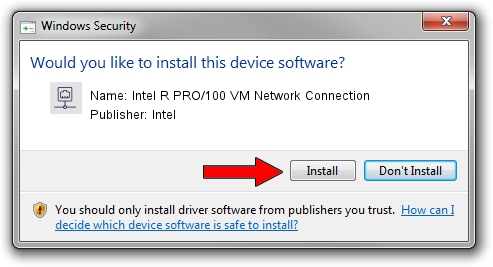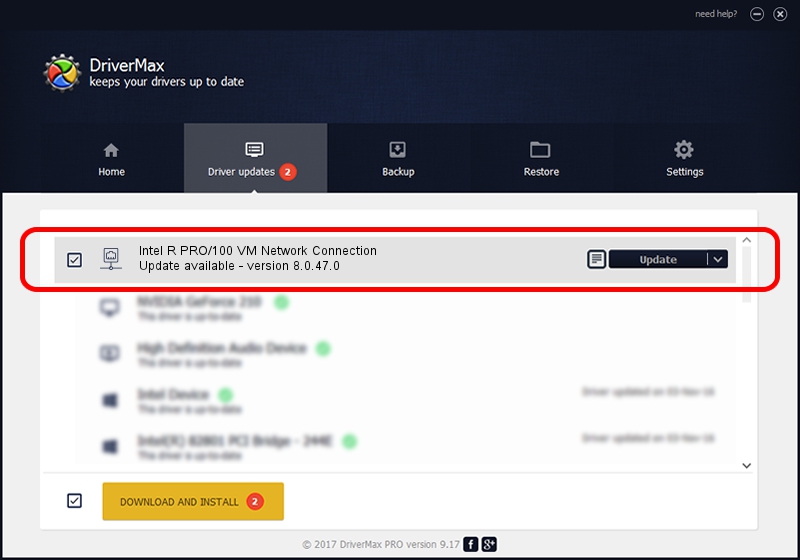Advertising seems to be blocked by your browser.
The ads help us provide this software and web site to you for free.
Please support our project by allowing our site to show ads.
Home /
Manufacturers /
Intel /
Intel R PRO/100 VM Network Connection /
PCI/VEN_8086&DEV_1091 /
8.0.47.0 Dec 06, 2007
Driver for Intel Intel R PRO/100 VM Network Connection - downloading and installing it
Intel R PRO/100 VM Network Connection is a Network Adapters device. The Windows version of this driver was developed by Intel. PCI/VEN_8086&DEV_1091 is the matching hardware id of this device.
1. How to manually install Intel Intel R PRO/100 VM Network Connection driver
- You can download from the link below the driver setup file for the Intel Intel R PRO/100 VM Network Connection driver. The archive contains version 8.0.47.0 released on 2007-12-06 of the driver.
- Run the driver installer file from a user account with administrative rights. If your User Access Control (UAC) is started please confirm the installation of the driver and run the setup with administrative rights.
- Follow the driver installation wizard, which will guide you; it should be pretty easy to follow. The driver installation wizard will analyze your computer and will install the right driver.
- When the operation finishes restart your computer in order to use the updated driver. It is as simple as that to install a Windows driver!
Driver rating 3.4 stars out of 1332 votes.
2. How to install Intel Intel R PRO/100 VM Network Connection driver using DriverMax
The most important advantage of using DriverMax is that it will install the driver for you in the easiest possible way and it will keep each driver up to date, not just this one. How easy can you install a driver with DriverMax? Let's take a look!
- Start DriverMax and click on the yellow button that says ~SCAN FOR DRIVER UPDATES NOW~. Wait for DriverMax to analyze each driver on your computer.
- Take a look at the list of available driver updates. Scroll the list down until you locate the Intel Intel R PRO/100 VM Network Connection driver. Click on Update.
- Finished installing the driver!

Aug 11 2016 11:26PM / Written by Andreea Kartman for DriverMax
follow @DeeaKartman
Advertising seems to be blocked by your browser.
The ads help us provide this software and web site to you for free.
Please support our project by allowing our site to show ads.