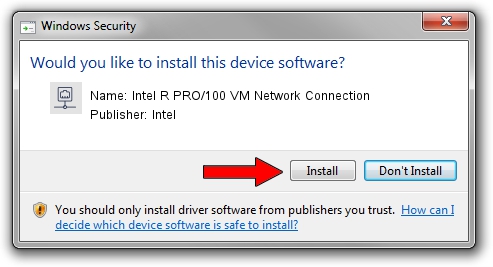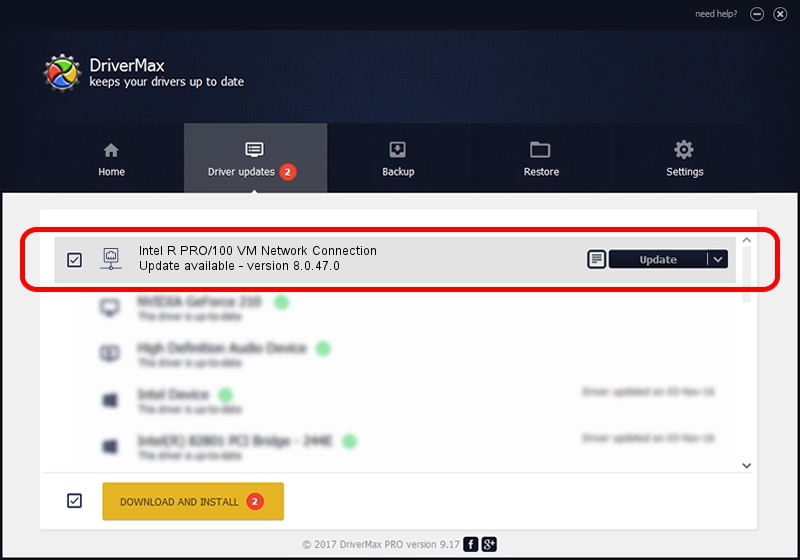Advertising seems to be blocked by your browser.
The ads help us provide this software and web site to you for free.
Please support our project by allowing our site to show ads.
Home /
Manufacturers /
Intel /
Intel R PRO/100 VM Network Connection /
PCI/VEN_8086&DEV_1066 /
8.0.47.0 Dec 06, 2007
Intel Intel R PRO/100 VM Network Connection driver download and installation
Intel R PRO/100 VM Network Connection is a Network Adapters hardware device. This Windows driver was developed by Intel. PCI/VEN_8086&DEV_1066 is the matching hardware id of this device.
1. How to manually install Intel Intel R PRO/100 VM Network Connection driver
- You can download from the link below the driver installer file for the Intel Intel R PRO/100 VM Network Connection driver. The archive contains version 8.0.47.0 released on 2007-12-06 of the driver.
- Run the driver installer file from a user account with the highest privileges (rights). If your User Access Control Service (UAC) is started please confirm the installation of the driver and run the setup with administrative rights.
- Go through the driver setup wizard, which will guide you; it should be quite easy to follow. The driver setup wizard will scan your PC and will install the right driver.
- When the operation finishes shutdown and restart your PC in order to use the updated driver. As you can see it was quite smple to install a Windows driver!
Driver rating 3.1 stars out of 99090 votes.
2. Installing the Intel Intel R PRO/100 VM Network Connection driver using DriverMax: the easy way
The most important advantage of using DriverMax is that it will install the driver for you in just a few seconds and it will keep each driver up to date, not just this one. How can you install a driver with DriverMax? Let's see!
- Start DriverMax and push on the yellow button that says ~SCAN FOR DRIVER UPDATES NOW~. Wait for DriverMax to analyze each driver on your PC.
- Take a look at the list of available driver updates. Scroll the list down until you find the Intel Intel R PRO/100 VM Network Connection driver. Click the Update button.
- Enjoy using the updated driver! :)

Aug 11 2016 11:32PM / Written by Dan Armano for DriverMax
follow @danarm