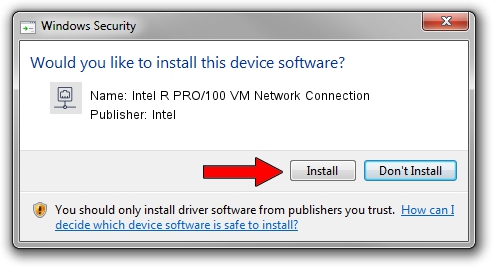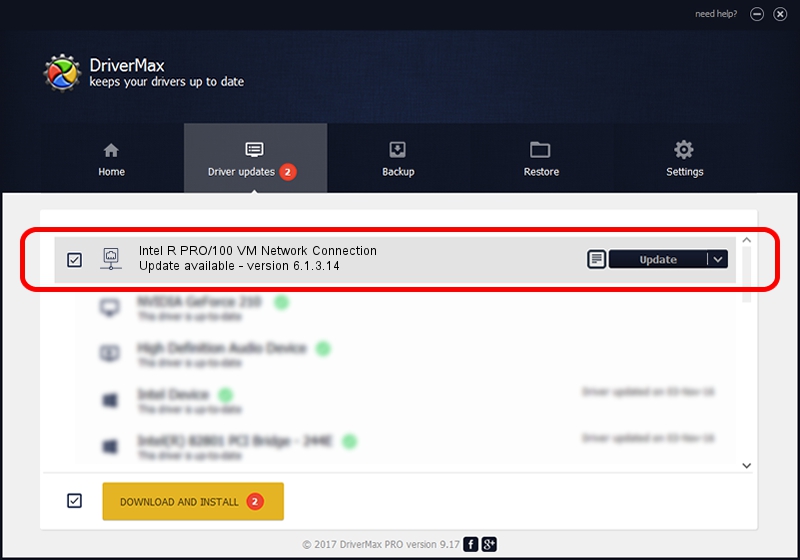Advertising seems to be blocked by your browser.
The ads help us provide this software and web site to you for free.
Please support our project by allowing our site to show ads.
Home /
Manufacturers /
Intel /
Intel R PRO/100 VM Network Connection /
PCI/VEN_8086&DEV_1038 /
6.1.3.14 Jan 20, 2003
Intel Intel R PRO/100 VM Network Connection how to download and install the driver
Intel R PRO/100 VM Network Connection is a Network Adapters hardware device. The Windows version of this driver was developed by Intel. The hardware id of this driver is PCI/VEN_8086&DEV_1038; this string has to match your hardware.
1. How to manually install Intel Intel R PRO/100 VM Network Connection driver
- Download the driver setup file for Intel Intel R PRO/100 VM Network Connection driver from the link below. This is the download link for the driver version 6.1.3.14 released on 2003-01-20.
- Start the driver setup file from a Windows account with the highest privileges (rights). If your User Access Control Service (UAC) is enabled then you will have to accept of the driver and run the setup with administrative rights.
- Go through the driver setup wizard, which should be quite straightforward. The driver setup wizard will scan your PC for compatible devices and will install the driver.
- Shutdown and restart your computer and enjoy the fresh driver, it is as simple as that.
The file size of this driver is 127562 bytes (124.57 KB)
This driver was installed by many users and received an average rating of 4.4 stars out of 56932 votes.
This driver is fully compatible with the following versions of Windows:
- This driver works on Windows 2000 32 bits
- This driver works on Windows Server 2003 32 bits
- This driver works on Windows XP 32 bits
- This driver works on Windows Vista 32 bits
- This driver works on Windows 7 32 bits
- This driver works on Windows 8 32 bits
- This driver works on Windows 8.1 32 bits
- This driver works on Windows 10 32 bits
- This driver works on Windows 11 32 bits
2. How to install Intel Intel R PRO/100 VM Network Connection driver using DriverMax
The most important advantage of using DriverMax is that it will setup the driver for you in the easiest possible way and it will keep each driver up to date. How can you install a driver with DriverMax? Let's see!
- Start DriverMax and press on the yellow button that says ~SCAN FOR DRIVER UPDATES NOW~. Wait for DriverMax to analyze each driver on your computer.
- Take a look at the list of driver updates. Search the list until you locate the Intel Intel R PRO/100 VM Network Connection driver. Click on Update.
- That's it, you installed your first driver!

Jul 20 2016 11:33AM / Written by Daniel Statescu for DriverMax
follow @DanielStatescu
Advertising seems to be blocked by your browser.
The ads help us provide this software and web site to you for free.
Please support our project by allowing our site to show ads.