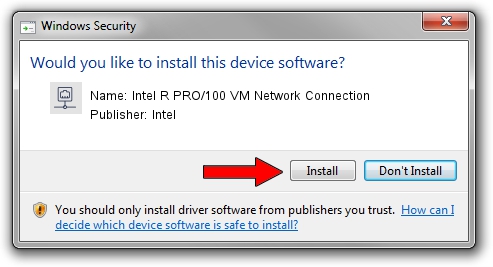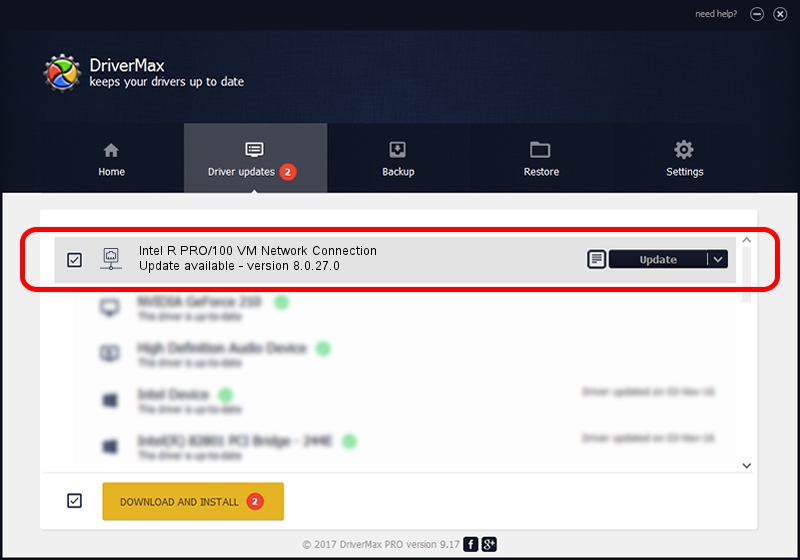Advertising seems to be blocked by your browser.
The ads help us provide this software and web site to you for free.
Please support our project by allowing our site to show ads.
Home /
Manufacturers /
Intel /
Intel R PRO/100 VM Network Connection /
PCI/VEN_8086&DEV_1034 /
8.0.27.0 Jan 12, 2006
Download and install Intel Intel R PRO/100 VM Network Connection driver
Intel R PRO/100 VM Network Connection is a Network Adapters device. The Windows version of this driver was developed by Intel. The hardware id of this driver is PCI/VEN_8086&DEV_1034; this string has to match your hardware.
1. Install Intel Intel R PRO/100 VM Network Connection driver manually
- Download the driver setup file for Intel Intel R PRO/100 VM Network Connection driver from the link below. This is the download link for the driver version 8.0.27.0 dated 2006-01-12.
- Start the driver setup file from a Windows account with administrative rights. If your User Access Control (UAC) is enabled then you will have to accept of the driver and run the setup with administrative rights.
- Follow the driver setup wizard, which should be quite easy to follow. The driver setup wizard will scan your PC for compatible devices and will install the driver.
- Shutdown and restart your computer and enjoy the updated driver, it is as simple as that.
The file size of this driver is 215274 bytes (210.23 KB)
Driver rating 4.5 stars out of 29931 votes.
This driver will work for the following versions of Windows:
- This driver works on Windows 2000 32 bits
- This driver works on Windows Server 2003 32 bits
- This driver works on Windows XP 32 bits
- This driver works on Windows Vista 32 bits
- This driver works on Windows 7 32 bits
- This driver works on Windows 8 32 bits
- This driver works on Windows 8.1 32 bits
- This driver works on Windows 10 32 bits
- This driver works on Windows 11 32 bits
2. Installing the Intel Intel R PRO/100 VM Network Connection driver using DriverMax: the easy way
The advantage of using DriverMax is that it will setup the driver for you in just a few seconds and it will keep each driver up to date, not just this one. How easy can you install a driver with DriverMax? Let's see!
- Start DriverMax and click on the yellow button that says ~SCAN FOR DRIVER UPDATES NOW~. Wait for DriverMax to scan and analyze each driver on your PC.
- Take a look at the list of detected driver updates. Scroll the list down until you find the Intel Intel R PRO/100 VM Network Connection driver. Click the Update button.
- That's all, the driver is now installed!

Jul 9 2016 2:55PM / Written by Daniel Statescu for DriverMax
follow @DanielStatescu