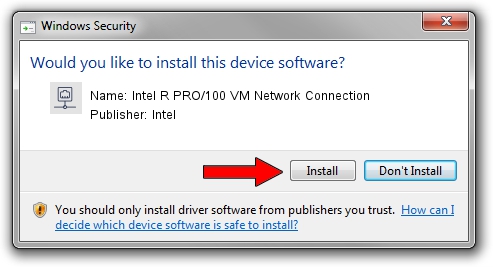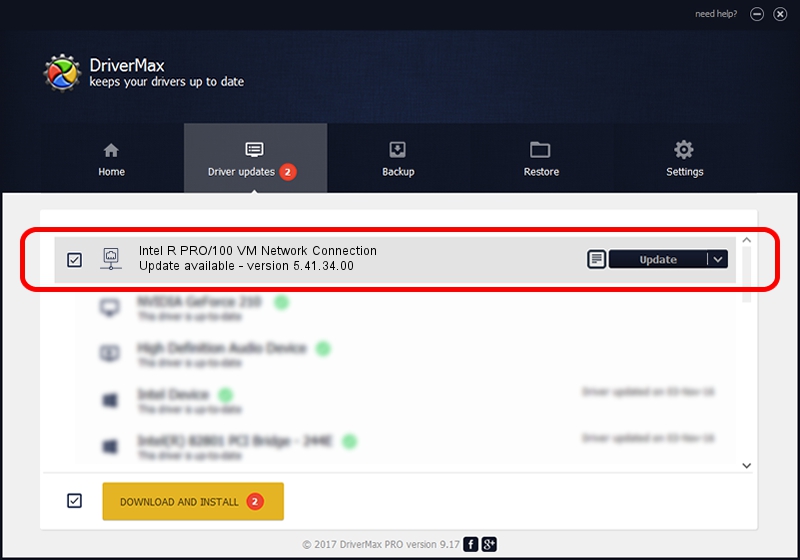Advertising seems to be blocked by your browser.
The ads help us provide this software and web site to you for free.
Please support our project by allowing our site to show ads.
Home /
Manufacturers /
Intel /
Intel R PRO/100 VM Network Connection /
PCI/VEN_8086&DEV_1034 /
5.41.34.00 Nov 06, 2001
Driver for Intel Intel R PRO/100 VM Network Connection - downloading and installing it
Intel R PRO/100 VM Network Connection is a Network Adapters device. The developer of this driver was Intel. The hardware id of this driver is PCI/VEN_8086&DEV_1034.
1. Intel Intel R PRO/100 VM Network Connection - install the driver manually
- Download the setup file for Intel Intel R PRO/100 VM Network Connection driver from the location below. This is the download link for the driver version 5.41.34.00 released on 2001-11-06.
- Run the driver installation file from a Windows account with administrative rights. If your User Access Control (UAC) is running then you will have to accept of the driver and run the setup with administrative rights.
- Go through the driver installation wizard, which should be pretty straightforward. The driver installation wizard will scan your PC for compatible devices and will install the driver.
- Shutdown and restart your PC and enjoy the updated driver, as you can see it was quite smple.
Driver file size: 109191 bytes (106.63 KB)
This driver was installed by many users and received an average rating of 3.2 stars out of 32073 votes.
This driver will work for the following versions of Windows:
- This driver works on Windows 2000 32 bits
- This driver works on Windows Server 2003 32 bits
- This driver works on Windows XP 32 bits
- This driver works on Windows Vista 32 bits
- This driver works on Windows 7 32 bits
- This driver works on Windows 8 32 bits
- This driver works on Windows 8.1 32 bits
- This driver works on Windows 10 32 bits
- This driver works on Windows 11 32 bits
2. Using DriverMax to install Intel Intel R PRO/100 VM Network Connection driver
The most important advantage of using DriverMax is that it will install the driver for you in just a few seconds and it will keep each driver up to date. How can you install a driver with DriverMax? Let's see!
- Start DriverMax and click on the yellow button that says ~SCAN FOR DRIVER UPDATES NOW~. Wait for DriverMax to scan and analyze each driver on your computer.
- Take a look at the list of available driver updates. Scroll the list down until you locate the Intel Intel R PRO/100 VM Network Connection driver. Click the Update button.
- That's all, the driver is now installed!

Jul 18 2016 11:25PM / Written by Andreea Kartman for DriverMax
follow @DeeaKartman