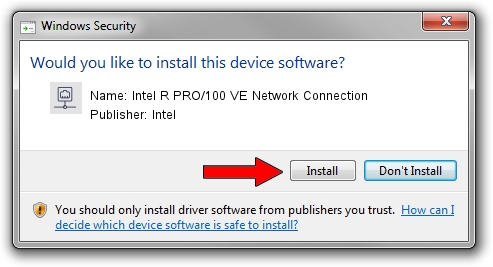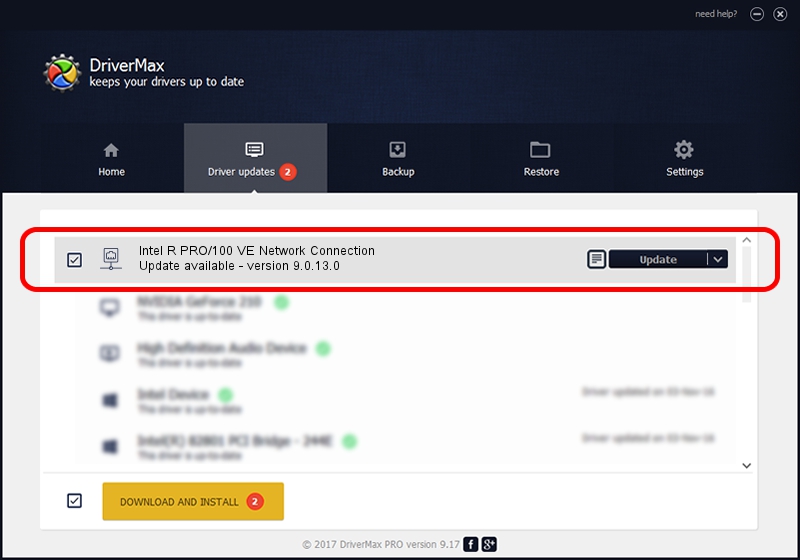Advertising seems to be blocked by your browser.
The ads help us provide this software and web site to you for free.
Please support our project by allowing our site to show ads.
Home /
Manufacturers /
Intel /
Intel R PRO/100 VE Network Connection /
PCI/VEN_8086&DEV_1092 /
9.0.13.0 Mar 26, 2011
Download and install Intel Intel R PRO/100 VE Network Connection driver
Intel R PRO/100 VE Network Connection is a Network Adapters hardware device. This driver was developed by Intel. PCI/VEN_8086&DEV_1092 is the matching hardware id of this device.
1. Install Intel Intel R PRO/100 VE Network Connection driver manually
- Download the driver setup file for Intel Intel R PRO/100 VE Network Connection driver from the location below. This is the download link for the driver version 9.0.13.0 released on 2011-03-26.
- Run the driver setup file from a Windows account with the highest privileges (rights). If your User Access Control (UAC) is running then you will have to accept of the driver and run the setup with administrative rights.
- Follow the driver setup wizard, which should be pretty straightforward. The driver setup wizard will analyze your PC for compatible devices and will install the driver.
- Shutdown and restart your computer and enjoy the fresh driver, it is as simple as that.
Size of this driver: 95066 bytes (92.84 KB)
This driver was installed by many users and received an average rating of 3.8 stars out of 93310 votes.
This driver will work for the following versions of Windows:
- This driver works on Windows 2000 32 bits
- This driver works on Windows Server 2003 32 bits
- This driver works on Windows XP 32 bits
- This driver works on Windows Vista 32 bits
- This driver works on Windows 7 32 bits
- This driver works on Windows 8 32 bits
- This driver works on Windows 8.1 32 bits
- This driver works on Windows 10 32 bits
- This driver works on Windows 11 32 bits
2. How to install Intel Intel R PRO/100 VE Network Connection driver using DriverMax
The most important advantage of using DriverMax is that it will install the driver for you in the easiest possible way and it will keep each driver up to date. How can you install a driver using DriverMax? Let's see!
- Open DriverMax and push on the yellow button that says ~SCAN FOR DRIVER UPDATES NOW~. Wait for DriverMax to scan and analyze each driver on your PC.
- Take a look at the list of driver updates. Search the list until you find the Intel Intel R PRO/100 VE Network Connection driver. Click the Update button.
- That's it, you installed your first driver!

Jan 23 2024 2:36PM / Written by Andreea Kartman for DriverMax
follow @DeeaKartman