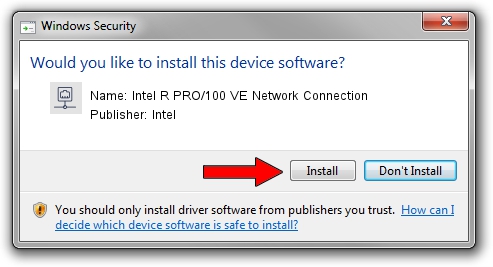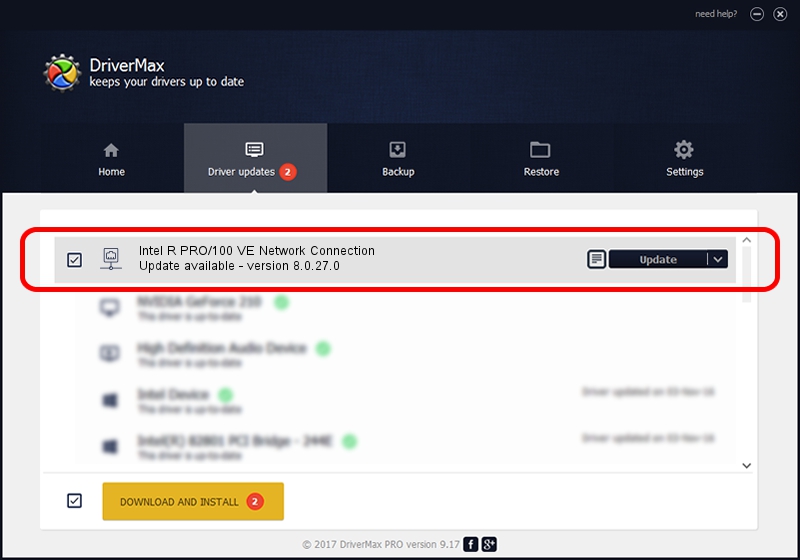Advertising seems to be blocked by your browser.
The ads help us provide this software and web site to you for free.
Please support our project by allowing our site to show ads.
Home /
Manufacturers /
Intel /
Intel R PRO/100 VE Network Connection /
PCI/VEN_8086&DEV_1092 /
8.0.27.0 Jan 12, 2006
Intel Intel R PRO/100 VE Network Connection how to download and install the driver
Intel R PRO/100 VE Network Connection is a Network Adapters hardware device. This Windows driver was developed by Intel. The hardware id of this driver is PCI/VEN_8086&DEV_1092; this string has to match your hardware.
1. Intel Intel R PRO/100 VE Network Connection driver - how to install it manually
- Download the setup file for Intel Intel R PRO/100 VE Network Connection driver from the link below. This is the download link for the driver version 8.0.27.0 released on 2006-01-12.
- Run the driver installation file from a Windows account with administrative rights. If your User Access Control (UAC) is running then you will have to confirm the installation of the driver and run the setup with administrative rights.
- Go through the driver setup wizard, which should be quite straightforward. The driver setup wizard will scan your PC for compatible devices and will install the driver.
- Restart your computer and enjoy the updated driver, it is as simple as that.
Download size of the driver: 215274 bytes (210.23 KB)
This driver received an average rating of 4.8 stars out of 62249 votes.
This driver is fully compatible with the following versions of Windows:
- This driver works on Windows 2000 32 bits
- This driver works on Windows Server 2003 32 bits
- This driver works on Windows XP 32 bits
- This driver works on Windows Vista 32 bits
- This driver works on Windows 7 32 bits
- This driver works on Windows 8 32 bits
- This driver works on Windows 8.1 32 bits
- This driver works on Windows 10 32 bits
- This driver works on Windows 11 32 bits
2. How to install Intel Intel R PRO/100 VE Network Connection driver using DriverMax
The advantage of using DriverMax is that it will install the driver for you in just a few seconds and it will keep each driver up to date. How easy can you install a driver using DriverMax? Let's follow a few steps!
- Start DriverMax and click on the yellow button named ~SCAN FOR DRIVER UPDATES NOW~. Wait for DriverMax to scan and analyze each driver on your PC.
- Take a look at the list of driver updates. Scroll the list down until you locate the Intel Intel R PRO/100 VE Network Connection driver. Click on Update.
- That's all, the driver is now installed!

Jul 12 2016 9:56PM / Written by Andreea Kartman for DriverMax
follow @DeeaKartman