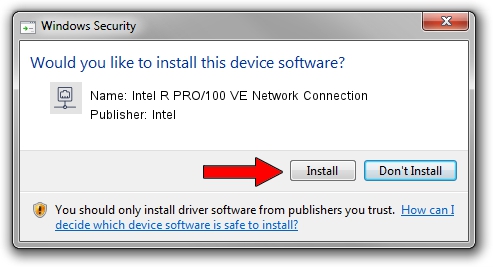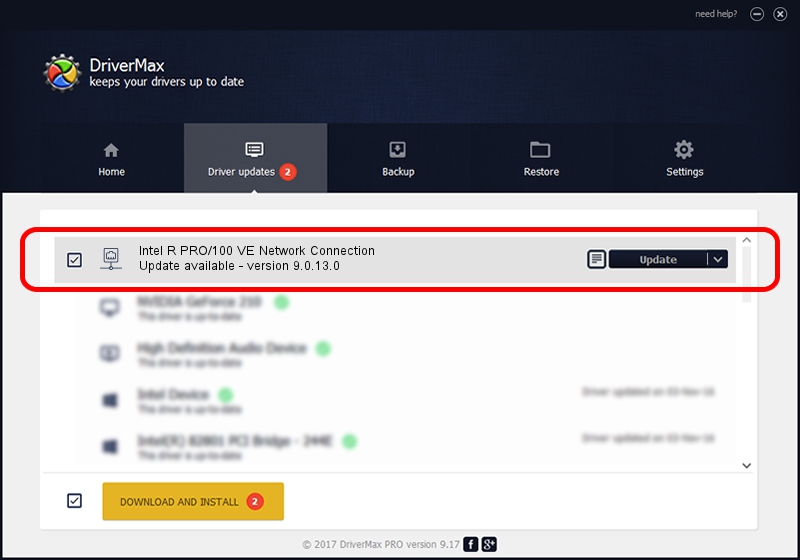Advertising seems to be blocked by your browser.
The ads help us provide this software and web site to you for free.
Please support our project by allowing our site to show ads.
Home /
Manufacturers /
Intel /
Intel R PRO/100 VE Network Connection /
PCI/VEN_8086&DEV_106B /
9.0.13.0 Mar 26, 2011
Intel Intel R PRO/100 VE Network Connection how to download and install the driver
Intel R PRO/100 VE Network Connection is a Network Adapters hardware device. This Windows driver was developed by Intel. The hardware id of this driver is PCI/VEN_8086&DEV_106B; this string has to match your hardware.
1. Intel Intel R PRO/100 VE Network Connection - install the driver manually
- Download the driver setup file for Intel Intel R PRO/100 VE Network Connection driver from the location below. This is the download link for the driver version 9.0.13.0 dated 2011-03-26.
- Run the driver setup file from a Windows account with administrative rights. If your User Access Control Service (UAC) is enabled then you will have to confirm the installation of the driver and run the setup with administrative rights.
- Follow the driver setup wizard, which should be pretty straightforward. The driver setup wizard will scan your PC for compatible devices and will install the driver.
- Restart your PC and enjoy the fresh driver, it is as simple as that.
Size of this driver: 95066 bytes (92.84 KB)
Driver rating 3.1 stars out of 93292 votes.
This driver was released for the following versions of Windows:
- This driver works on Windows 2000 32 bits
- This driver works on Windows Server 2003 32 bits
- This driver works on Windows XP 32 bits
- This driver works on Windows Vista 32 bits
- This driver works on Windows 7 32 bits
- This driver works on Windows 8 32 bits
- This driver works on Windows 8.1 32 bits
- This driver works on Windows 10 32 bits
- This driver works on Windows 11 32 bits
2. Installing the Intel Intel R PRO/100 VE Network Connection driver using DriverMax: the easy way
The advantage of using DriverMax is that it will setup the driver for you in the easiest possible way and it will keep each driver up to date, not just this one. How can you install a driver with DriverMax? Let's see!
- Open DriverMax and press on the yellow button that says ~SCAN FOR DRIVER UPDATES NOW~. Wait for DriverMax to scan and analyze each driver on your PC.
- Take a look at the list of driver updates. Scroll the list down until you locate the Intel Intel R PRO/100 VE Network Connection driver. Click the Update button.
- Enjoy using the updated driver! :)