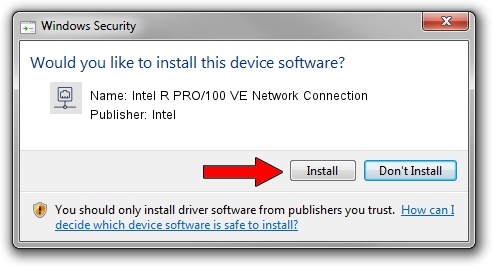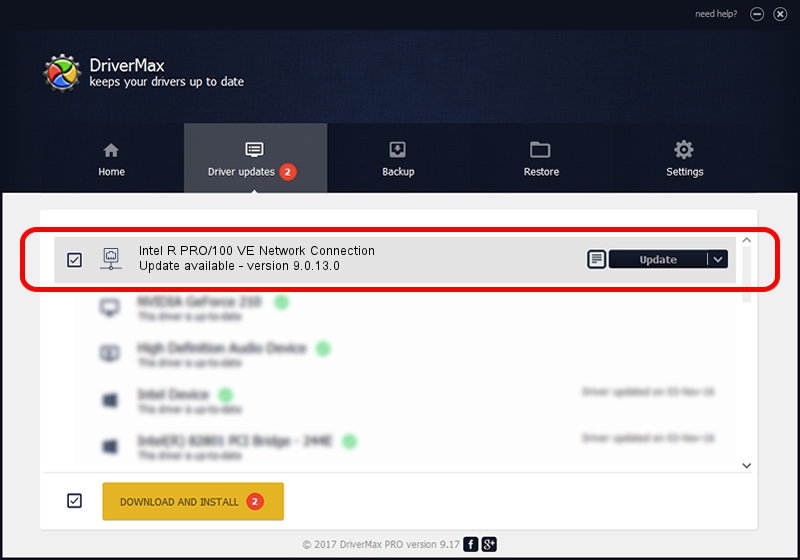Advertising seems to be blocked by your browser.
The ads help us provide this software and web site to you for free.
Please support our project by allowing our site to show ads.
Home /
Manufacturers /
Intel /
Intel R PRO/100 VE Network Connection /
PCI/VEN_8086&DEV_103D /
9.0.13.0 Mar 25, 2011
Intel Intel R PRO/100 VE Network Connection how to download and install the driver
Intel R PRO/100 VE Network Connection is a Network Adapters device. This driver was developed by Intel. In order to make sure you are downloading the exact right driver the hardware id is PCI/VEN_8086&DEV_103D.
1. Intel Intel R PRO/100 VE Network Connection - install the driver manually
- Download the driver setup file for Intel Intel R PRO/100 VE Network Connection driver from the link below. This is the download link for the driver version 9.0.13.0 released on 2011-03-25.
- Start the driver setup file from a Windows account with the highest privileges (rights). If your User Access Control Service (UAC) is enabled then you will have to accept of the driver and run the setup with administrative rights.
- Go through the driver setup wizard, which should be pretty easy to follow. The driver setup wizard will analyze your PC for compatible devices and will install the driver.
- Restart your PC and enjoy the new driver, it is as simple as that.
This driver was rated with an average of 3.9 stars by 7634 users.
2. The easy way: using DriverMax to install Intel Intel R PRO/100 VE Network Connection driver
The most important advantage of using DriverMax is that it will install the driver for you in the easiest possible way and it will keep each driver up to date. How easy can you install a driver with DriverMax? Let's take a look!
- Open DriverMax and push on the yellow button that says ~SCAN FOR DRIVER UPDATES NOW~. Wait for DriverMax to scan and analyze each driver on your computer.
- Take a look at the list of detected driver updates. Scroll the list down until you locate the Intel Intel R PRO/100 VE Network Connection driver. Click the Update button.
- That's all, the driver is now installed!

Jul 13 2016 9:37AM / Written by Andreea Kartman for DriverMax
follow @DeeaKartman