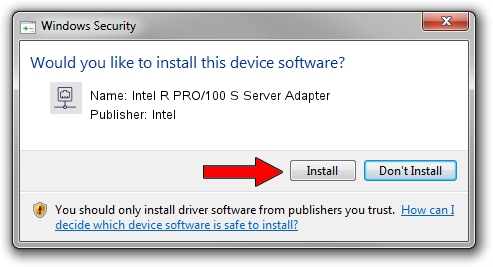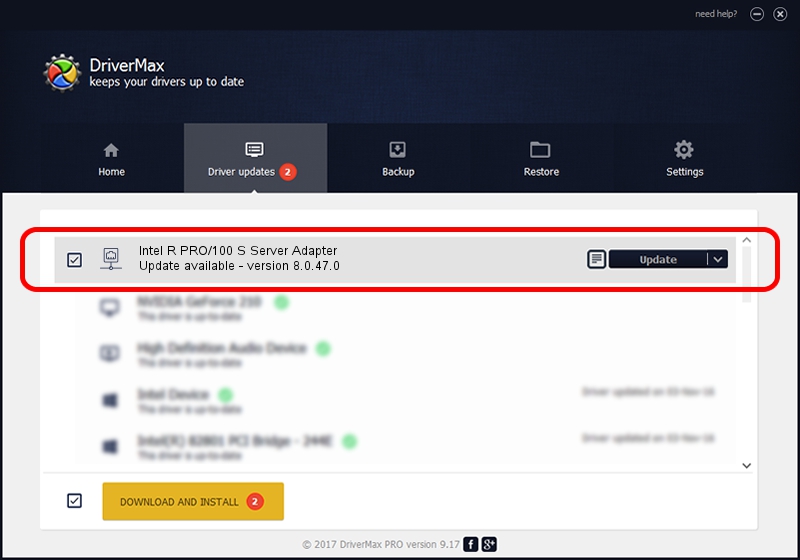Advertising seems to be blocked by your browser.
The ads help us provide this software and web site to you for free.
Please support our project by allowing our site to show ads.
Home /
Manufacturers /
Intel /
Intel R PRO/100 S Server Adapter /
PCI/VEN_8086&DEV_1229&SUBSYS_10128086 /
8.0.47.0 Dec 06, 2007
Intel Intel R PRO/100 S Server Adapter driver download and installation
Intel R PRO/100 S Server Adapter is a Network Adapters hardware device. The developer of this driver was Intel. The hardware id of this driver is PCI/VEN_8086&DEV_1229&SUBSYS_10128086.
1. Manually install Intel Intel R PRO/100 S Server Adapter driver
- You can download from the link below the driver setup file for the Intel Intel R PRO/100 S Server Adapter driver. The archive contains version 8.0.47.0 released on 2007-12-06 of the driver.
- Run the driver installer file from a user account with administrative rights. If your User Access Control (UAC) is started please accept of the driver and run the setup with administrative rights.
- Go through the driver installation wizard, which will guide you; it should be pretty easy to follow. The driver installation wizard will analyze your PC and will install the right driver.
- When the operation finishes shutdown and restart your PC in order to use the updated driver. As you can see it was quite smple to install a Windows driver!
This driver was rated with an average of 3.3 stars by 88869 users.
2. How to install Intel Intel R PRO/100 S Server Adapter driver using DriverMax
The most important advantage of using DriverMax is that it will install the driver for you in just a few seconds and it will keep each driver up to date, not just this one. How easy can you install a driver with DriverMax? Let's see!
- Open DriverMax and press on the yellow button that says ~SCAN FOR DRIVER UPDATES NOW~. Wait for DriverMax to scan and analyze each driver on your computer.
- Take a look at the list of detected driver updates. Scroll the list down until you find the Intel Intel R PRO/100 S Server Adapter driver. Click the Update button.
- Finished installing the driver!

Aug 7 2016 1:51AM / Written by Dan Armano for DriverMax
follow @danarm