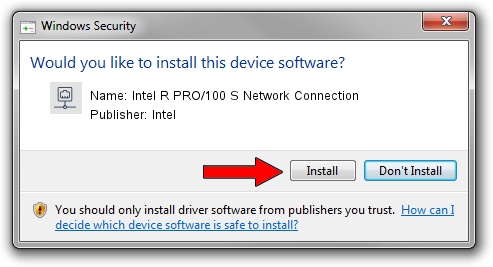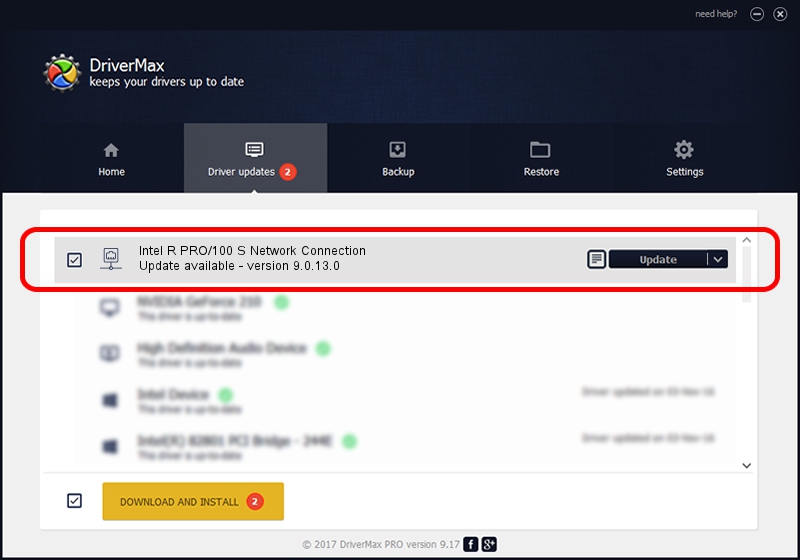Advertising seems to be blocked by your browser.
The ads help us provide this software and web site to you for free.
Please support our project by allowing our site to show ads.
Home /
Manufacturers /
Intel /
Intel R PRO/100 S Network Connection /
PCI/VEN_8086&DEV_1229&SUBSYS_30068086 /
9.0.13.0 Mar 25, 2011
Download and install Intel Intel R PRO/100 S Network Connection driver
Intel R PRO/100 S Network Connection is a Network Adapters device. The Windows version of this driver was developed by Intel. PCI/VEN_8086&DEV_1229&SUBSYS_30068086 is the matching hardware id of this device.
1. Manually install Intel Intel R PRO/100 S Network Connection driver
- You can download from the link below the driver setup file for the Intel Intel R PRO/100 S Network Connection driver. The archive contains version 9.0.13.0 dated 2011-03-25 of the driver.
- Start the driver installer file from a user account with the highest privileges (rights). If your User Access Control Service (UAC) is running please accept of the driver and run the setup with administrative rights.
- Go through the driver setup wizard, which will guide you; it should be pretty easy to follow. The driver setup wizard will analyze your PC and will install the right driver.
- When the operation finishes shutdown and restart your PC in order to use the updated driver. It is as simple as that to install a Windows driver!
Driver rating 3.8 stars out of 7151 votes.
2. How to use DriverMax to install Intel Intel R PRO/100 S Network Connection driver
The advantage of using DriverMax is that it will setup the driver for you in just a few seconds and it will keep each driver up to date. How easy can you install a driver using DriverMax? Let's take a look!
- Open DriverMax and push on the yellow button that says ~SCAN FOR DRIVER UPDATES NOW~. Wait for DriverMax to scan and analyze each driver on your PC.
- Take a look at the list of detected driver updates. Scroll the list down until you locate the Intel Intel R PRO/100 S Network Connection driver. Click the Update button.
- Finished installing the driver!

Jul 13 2016 9:46AM / Written by Dan Armano for DriverMax
follow @danarm