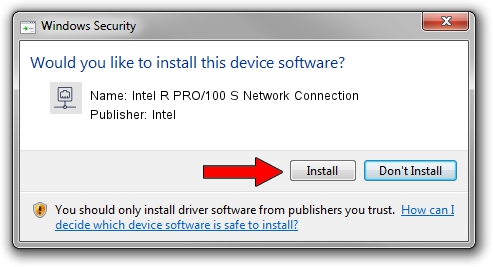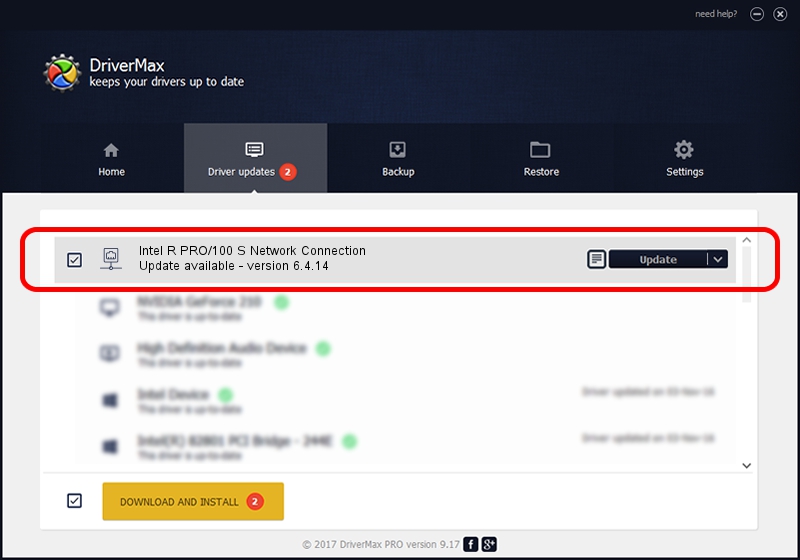Advertising seems to be blocked by your browser.
The ads help us provide this software and web site to you for free.
Please support our project by allowing our site to show ads.
Home /
Manufacturers /
Intel /
Intel R PRO/100 S Network Connection /
PCI/VEN_8086&DEV_1229&SUBSYS_023F1014 /
6.4.14 Sep 25, 2002
Intel Intel R PRO/100 S Network Connection driver download and installation
Intel R PRO/100 S Network Connection is a Network Adapters device. The Windows version of this driver was developed by Intel. The hardware id of this driver is PCI/VEN_8086&DEV_1229&SUBSYS_023F1014; this string has to match your hardware.
1. Intel Intel R PRO/100 S Network Connection - install the driver manually
- Download the driver setup file for Intel Intel R PRO/100 S Network Connection driver from the link below. This download link is for the driver version 6.4.14 dated 2002-09-25.
- Start the driver setup file from a Windows account with the highest privileges (rights). If your UAC (User Access Control) is enabled then you will have to accept of the driver and run the setup with administrative rights.
- Go through the driver installation wizard, which should be pretty easy to follow. The driver installation wizard will scan your PC for compatible devices and will install the driver.
- Shutdown and restart your computer and enjoy the fresh driver, as you can see it was quite smple.
This driver was rated with an average of 3.9 stars by 82207 users.
2. How to use DriverMax to install Intel Intel R PRO/100 S Network Connection driver
The advantage of using DriverMax is that it will setup the driver for you in the easiest possible way and it will keep each driver up to date, not just this one. How easy can you install a driver with DriverMax? Let's see!
- Start DriverMax and push on the yellow button named ~SCAN FOR DRIVER UPDATES NOW~. Wait for DriverMax to analyze each driver on your computer.
- Take a look at the list of driver updates. Scroll the list down until you find the Intel Intel R PRO/100 S Network Connection driver. Click the Update button.
- That's all, the driver is now installed!

Jun 20 2016 12:48PM / Written by Daniel Statescu for DriverMax
follow @DanielStatescu