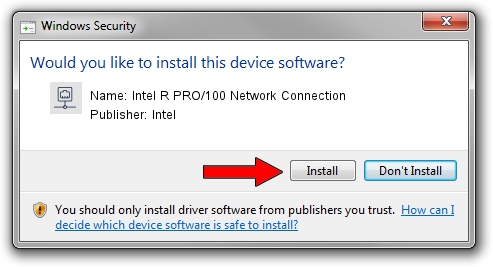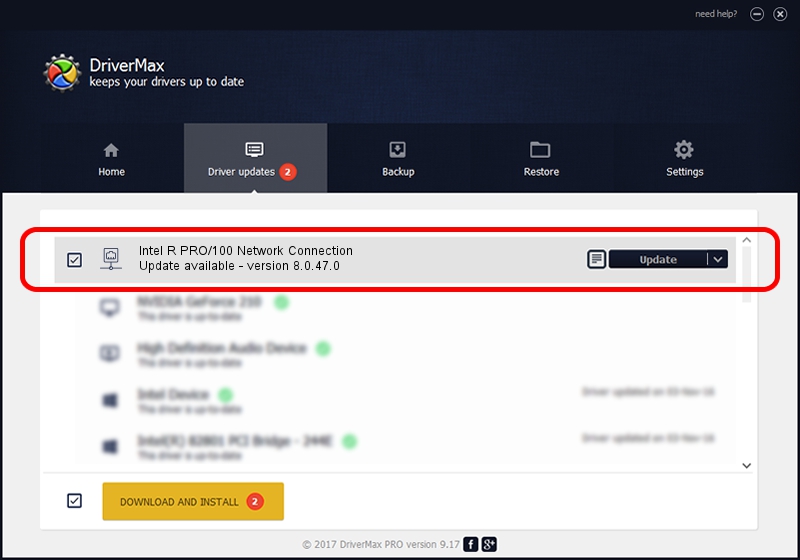Advertising seems to be blocked by your browser.
The ads help us provide this software and web site to you for free.
Please support our project by allowing our site to show ads.
Home /
Manufacturers /
Intel /
Intel R PRO/100 Network Connection /
PCI/VEN_8086&DEV_1229&SUBSYS_34138086 /
8.0.47.0 Dec 06, 2007
Intel Intel R PRO/100 Network Connection driver download and installation
Intel R PRO/100 Network Connection is a Network Adapters hardware device. The developer of this driver was Intel. In order to make sure you are downloading the exact right driver the hardware id is PCI/VEN_8086&DEV_1229&SUBSYS_34138086.
1. How to manually install Intel Intel R PRO/100 Network Connection driver
- You can download from the link below the driver setup file for the Intel Intel R PRO/100 Network Connection driver. The archive contains version 8.0.47.0 released on 2007-12-06 of the driver.
- Run the driver installer file from a user account with the highest privileges (rights). If your UAC (User Access Control) is running please accept of the driver and run the setup with administrative rights.
- Go through the driver installation wizard, which will guide you; it should be quite easy to follow. The driver installation wizard will analyze your PC and will install the right driver.
- When the operation finishes restart your PC in order to use the updated driver. It is as simple as that to install a Windows driver!
Driver rating 3.9 stars out of 91561 votes.
2. Installing the Intel Intel R PRO/100 Network Connection driver using DriverMax: the easy way
The advantage of using DriverMax is that it will install the driver for you in just a few seconds and it will keep each driver up to date. How easy can you install a driver using DriverMax? Let's take a look!
- Open DriverMax and click on the yellow button named ~SCAN FOR DRIVER UPDATES NOW~. Wait for DriverMax to scan and analyze each driver on your PC.
- Take a look at the list of available driver updates. Scroll the list down until you locate the Intel Intel R PRO/100 Network Connection driver. Click the Update button.
- That's all, the driver is now installed!

Aug 7 2016 1:37AM / Written by Daniel Statescu for DriverMax
follow @DanielStatescu