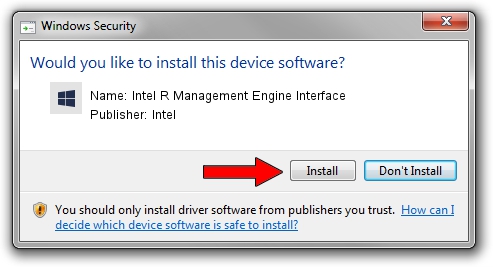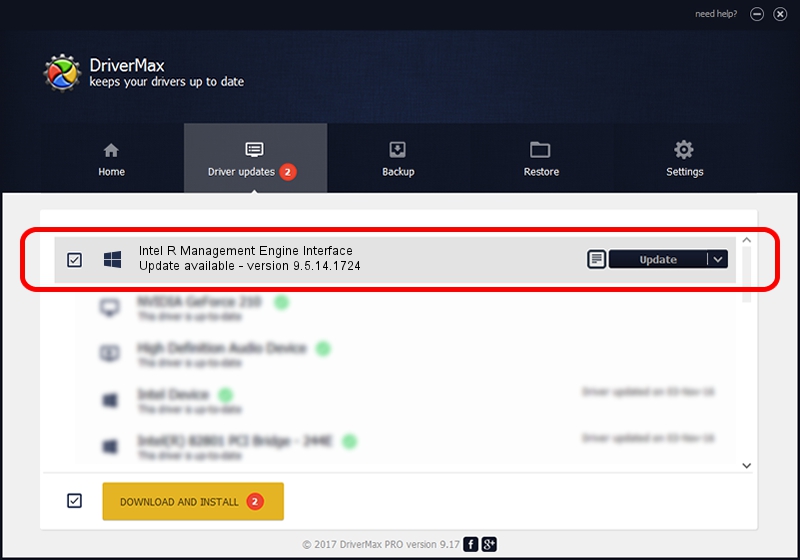Advertising seems to be blocked by your browser.
The ads help us provide this software and web site to you for free.
Please support our project by allowing our site to show ads.
Home /
Manufacturers /
Intel /
Intel R Management Engine Interface /
PCI/VEN_8086&DEV_8C3A /
9.5.14.1724 Aug 19, 2013
Intel Intel R Management Engine Interface how to download and install the driver
Intel R Management Engine Interface is a Chipset hardware device. The Windows version of this driver was developed by Intel. The hardware id of this driver is PCI/VEN_8086&DEV_8C3A; this string has to match your hardware.
1. Manually install Intel Intel R Management Engine Interface driver
- Download the driver setup file for Intel Intel R Management Engine Interface driver from the location below. This is the download link for the driver version 9.5.14.1724 dated 2013-08-19.
- Start the driver setup file from a Windows account with administrative rights. If your User Access Control (UAC) is enabled then you will have to confirm the installation of the driver and run the setup with administrative rights.
- Go through the driver setup wizard, which should be pretty straightforward. The driver setup wizard will scan your PC for compatible devices and will install the driver.
- Shutdown and restart your PC and enjoy the new driver, as you can see it was quite smple.
This driver received an average rating of 3.3 stars out of 78796 votes.
2. How to install Intel Intel R Management Engine Interface driver using DriverMax
The advantage of using DriverMax is that it will install the driver for you in just a few seconds and it will keep each driver up to date. How easy can you install a driver using DriverMax? Let's follow a few steps!
- Start DriverMax and push on the yellow button named ~SCAN FOR DRIVER UPDATES NOW~. Wait for DriverMax to analyze each driver on your computer.
- Take a look at the list of available driver updates. Search the list until you find the Intel Intel R Management Engine Interface driver. Click on Update.
- That's all, the driver is now installed!

Jun 20 2016 12:48PM / Written by Daniel Statescu for DriverMax
follow @DanielStatescu