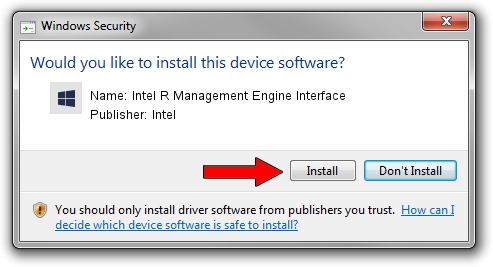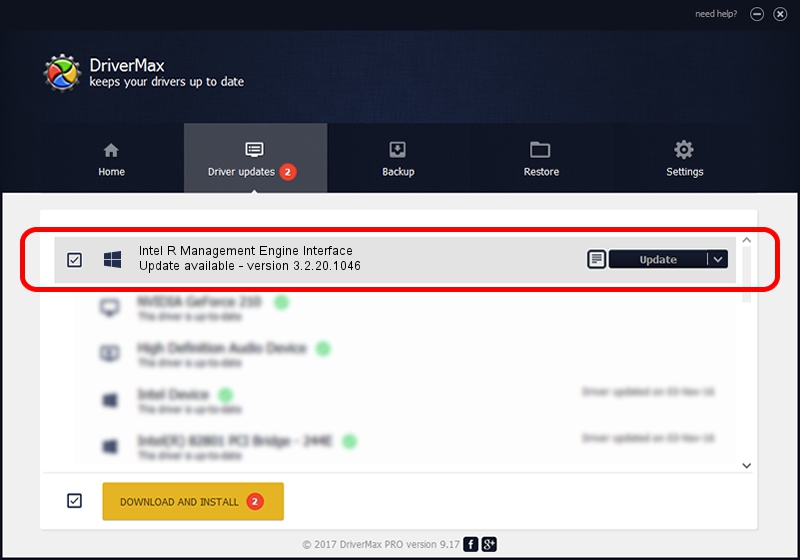Advertising seems to be blocked by your browser.
The ads help us provide this software and web site to you for free.
Please support our project by allowing our site to show ads.
Home /
Manufacturers /
Intel /
Intel R Management Engine Interface /
PCI/VEN_8086&DEV_29D4 /
3.2.20.1046 Sep 18, 2009
Intel Intel R Management Engine Interface driver download and installation
Intel R Management Engine Interface is a Chipset device. The developer of this driver was Intel. In order to make sure you are downloading the exact right driver the hardware id is PCI/VEN_8086&DEV_29D4.
1. Install Intel Intel R Management Engine Interface driver manually
- You can download from the link below the driver installer file for the Intel Intel R Management Engine Interface driver. The archive contains version 3.2.20.1046 released on 2009-09-18 of the driver.
- Run the driver installer file from a user account with the highest privileges (rights). If your User Access Control (UAC) is enabled please accept of the driver and run the setup with administrative rights.
- Go through the driver setup wizard, which will guide you; it should be pretty easy to follow. The driver setup wizard will analyze your PC and will install the right driver.
- When the operation finishes restart your computer in order to use the updated driver. As you can see it was quite smple to install a Windows driver!
This driver received an average rating of 3.3 stars out of 79132 votes.
2. How to install Intel Intel R Management Engine Interface driver using DriverMax
The advantage of using DriverMax is that it will setup the driver for you in just a few seconds and it will keep each driver up to date, not just this one. How can you install a driver using DriverMax? Let's take a look!
- Start DriverMax and press on the yellow button named ~SCAN FOR DRIVER UPDATES NOW~. Wait for DriverMax to analyze each driver on your PC.
- Take a look at the list of available driver updates. Search the list until you locate the Intel Intel R Management Engine Interface driver. Click on Update.
- Finished installing the driver!

Jul 25 2016 11:33AM / Written by Dan Armano for DriverMax
follow @danarm