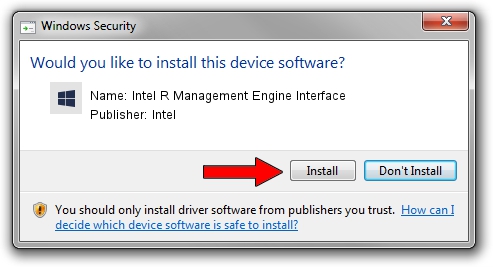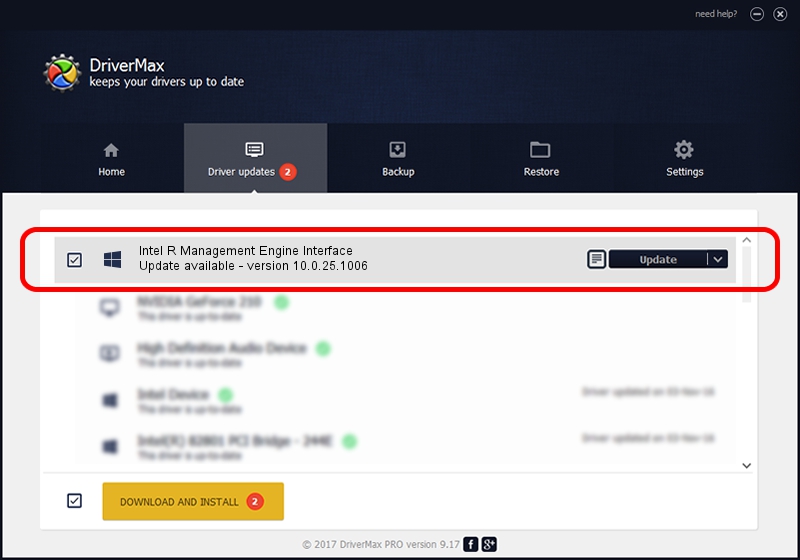Advertising seems to be blocked by your browser.
The ads help us provide this software and web site to you for free.
Please support our project by allowing our site to show ads.
Home /
Manufacturers /
Intel /
Intel R Management Engine Interface /
PCI/VEN_8086&DEV_1DBA /
10.0.25.1006 May 14, 2014
Intel Intel R Management Engine Interface - two ways of downloading and installing the driver
Intel R Management Engine Interface is a Chipset device. This Windows driver was developed by Intel. PCI/VEN_8086&DEV_1DBA is the matching hardware id of this device.
1. Intel Intel R Management Engine Interface driver - how to install it manually
- Download the driver setup file for Intel Intel R Management Engine Interface driver from the location below. This download link is for the driver version 10.0.25.1006 dated 2014-05-14.
- Start the driver installation file from a Windows account with the highest privileges (rights). If your UAC (User Access Control) is running then you will have to confirm the installation of the driver and run the setup with administrative rights.
- Follow the driver setup wizard, which should be quite easy to follow. The driver setup wizard will analyze your PC for compatible devices and will install the driver.
- Restart your PC and enjoy the fresh driver, it is as simple as that.
This driver was installed by many users and received an average rating of 3.3 stars out of 3991 votes.
2. Using DriverMax to install Intel Intel R Management Engine Interface driver
The most important advantage of using DriverMax is that it will install the driver for you in just a few seconds and it will keep each driver up to date. How can you install a driver using DriverMax? Let's follow a few steps!
- Start DriverMax and push on the yellow button named ~SCAN FOR DRIVER UPDATES NOW~. Wait for DriverMax to analyze each driver on your computer.
- Take a look at the list of detected driver updates. Search the list until you locate the Intel Intel R Management Engine Interface driver. Click the Update button.
- Finished installing the driver!

Jun 29 2016 2:41AM / Written by Daniel Statescu for DriverMax
follow @DanielStatescu