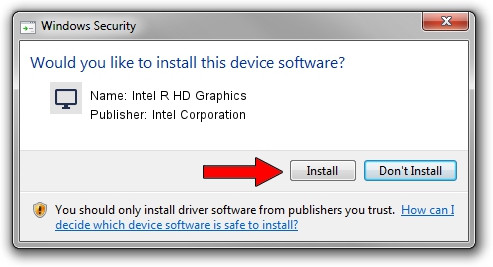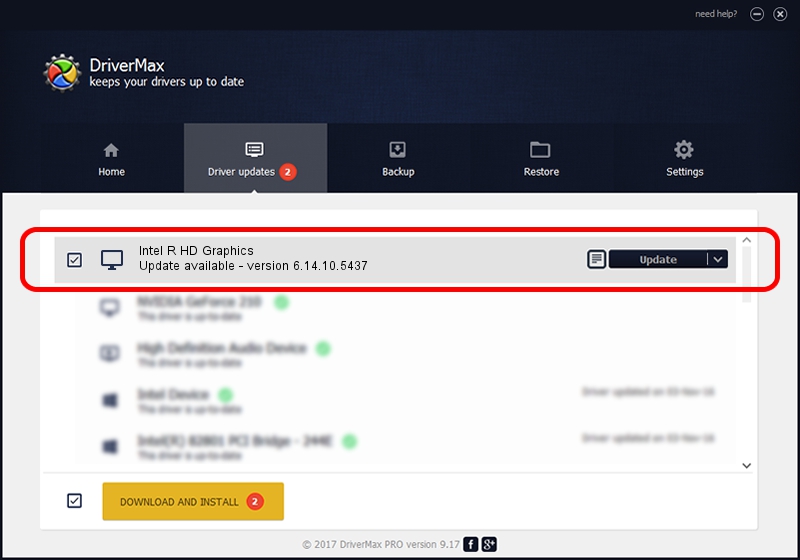Advertising seems to be blocked by your browser.
The ads help us provide this software and web site to you for free.
Please support our project by allowing our site to show ads.
Home /
Manufacturers /
Intel Corporation /
Intel R HD Graphics /
PCI/VEN_8086&DEV_0106 /
6.14.10.5437 Feb 04, 2013
Intel Corporation Intel R HD Graphics driver download and installation
Intel R HD Graphics is a Display Adapters device. This Windows driver was developed by Intel Corporation. PCI/VEN_8086&DEV_0106 is the matching hardware id of this device.
1. Install Intel Corporation Intel R HD Graphics driver manually
- You can download from the link below the driver setup file for the Intel Corporation Intel R HD Graphics driver. The archive contains version 6.14.10.5437 released on 2013-02-04 of the driver.
- Run the driver installer file from a user account with the highest privileges (rights). If your UAC (User Access Control) is running please confirm the installation of the driver and run the setup with administrative rights.
- Follow the driver installation wizard, which will guide you; it should be quite easy to follow. The driver installation wizard will analyze your PC and will install the right driver.
- When the operation finishes shutdown and restart your computer in order to use the updated driver. As you can see it was quite smple to install a Windows driver!
This driver received an average rating of 3.4 stars out of 50457 votes.
2. How to install Intel Corporation Intel R HD Graphics driver using DriverMax
The advantage of using DriverMax is that it will install the driver for you in the easiest possible way and it will keep each driver up to date, not just this one. How easy can you install a driver with DriverMax? Let's follow a few steps!
- Start DriverMax and click on the yellow button that says ~SCAN FOR DRIVER UPDATES NOW~. Wait for DriverMax to analyze each driver on your computer.
- Take a look at the list of detected driver updates. Search the list until you find the Intel Corporation Intel R HD Graphics driver. Click the Update button.
- That's all, the driver is now installed!

Jul 25 2016 3:51PM / Written by Dan Armano for DriverMax
follow @danarm