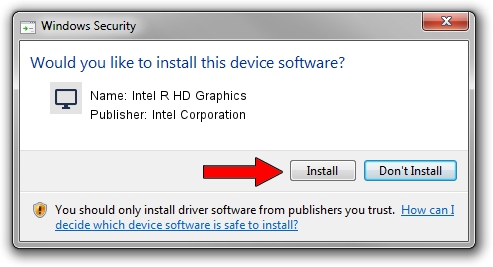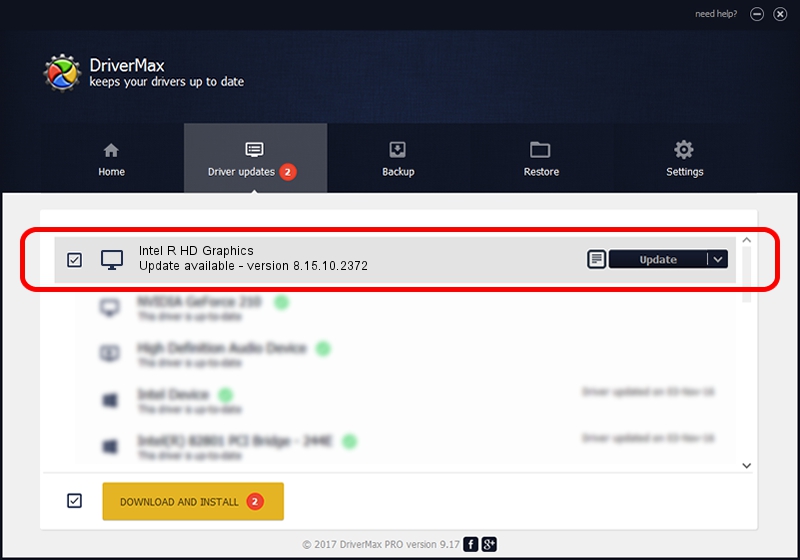Advertising seems to be blocked by your browser.
The ads help us provide this software and web site to you for free.
Please support our project by allowing our site to show ads.
Home /
Manufacturers /
Intel Corporation /
Intel R HD Graphics /
PCI/VEN_8086&DEV_0046&SUBSYS_150A10CF /
8.15.10.2372 Apr 15, 2011
Driver for Intel Corporation Intel R HD Graphics - downloading and installing it
Intel R HD Graphics is a Display Adapters device. The Windows version of this driver was developed by Intel Corporation. In order to make sure you are downloading the exact right driver the hardware id is PCI/VEN_8086&DEV_0046&SUBSYS_150A10CF.
1. How to manually install Intel Corporation Intel R HD Graphics driver
- Download the setup file for Intel Corporation Intel R HD Graphics driver from the link below. This is the download link for the driver version 8.15.10.2372 released on 2011-04-15.
- Start the driver setup file from a Windows account with administrative rights. If your User Access Control Service (UAC) is started then you will have to accept of the driver and run the setup with administrative rights.
- Follow the driver installation wizard, which should be quite straightforward. The driver installation wizard will analyze your PC for compatible devices and will install the driver.
- Shutdown and restart your computer and enjoy the fresh driver, it is as simple as that.
The file size of this driver is 36434154 bytes (34.75 MB)
This driver was rated with an average of 4.6 stars by 57938 users.
This driver will work for the following versions of Windows:
- This driver works on Windows 2000 32 bits
- This driver works on Windows Server 2003 32 bits
- This driver works on Windows XP 32 bits
- This driver works on Windows Vista 32 bits
- This driver works on Windows 7 32 bits
- This driver works on Windows 8 32 bits
- This driver works on Windows 8.1 32 bits
- This driver works on Windows 10 32 bits
- This driver works on Windows 11 32 bits
2. The easy way: using DriverMax to install Intel Corporation Intel R HD Graphics driver
The advantage of using DriverMax is that it will setup the driver for you in just a few seconds and it will keep each driver up to date. How can you install a driver using DriverMax? Let's take a look!
- Open DriverMax and click on the yellow button that says ~SCAN FOR DRIVER UPDATES NOW~. Wait for DriverMax to scan and analyze each driver on your PC.
- Take a look at the list of available driver updates. Scroll the list down until you locate the Intel Corporation Intel R HD Graphics driver. Click on Update.
- That's it, you installed your first driver!

Jul 7 2016 11:51PM / Written by Andreea Kartman for DriverMax
follow @DeeaKartman