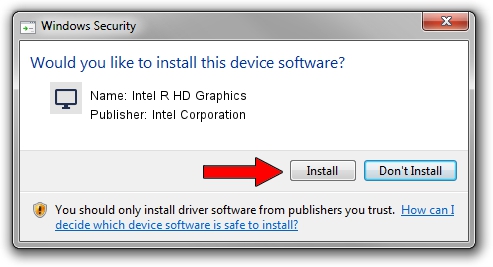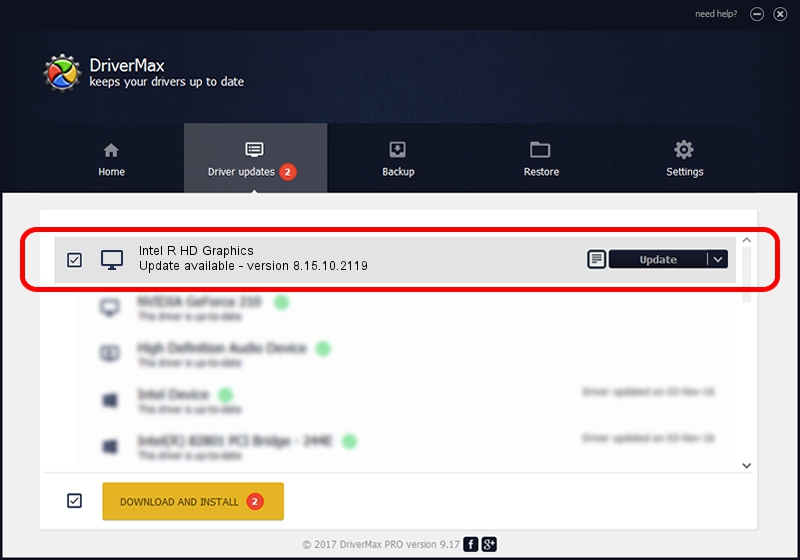Advertising seems to be blocked by your browser.
The ads help us provide this software and web site to you for free.
Please support our project by allowing our site to show ads.
Home /
Manufacturers /
Intel Corporation /
Intel R HD Graphics /
PCI/VEN_8086&DEV_0046&SUBSYS_03641025 /
8.15.10.2119 Apr 21, 2010
Intel Corporation Intel R HD Graphics driver download and installation
Intel R HD Graphics is a Display Adapters hardware device. The Windows version of this driver was developed by Intel Corporation. PCI/VEN_8086&DEV_0046&SUBSYS_03641025 is the matching hardware id of this device.
1. Intel Corporation Intel R HD Graphics driver - how to install it manually
- Download the setup file for Intel Corporation Intel R HD Graphics driver from the link below. This download link is for the driver version 8.15.10.2119 released on 2010-04-21.
- Start the driver setup file from a Windows account with the highest privileges (rights). If your User Access Control Service (UAC) is started then you will have to confirm the installation of the driver and run the setup with administrative rights.
- Follow the driver installation wizard, which should be quite straightforward. The driver installation wizard will scan your PC for compatible devices and will install the driver.
- Shutdown and restart your computer and enjoy the fresh driver, it is as simple as that.
This driver received an average rating of 3.1 stars out of 72428 votes.
2. Installing the Intel Corporation Intel R HD Graphics driver using DriverMax: the easy way
The advantage of using DriverMax is that it will install the driver for you in the easiest possible way and it will keep each driver up to date, not just this one. How can you install a driver using DriverMax? Let's see!
- Start DriverMax and click on the yellow button named ~SCAN FOR DRIVER UPDATES NOW~. Wait for DriverMax to scan and analyze each driver on your computer.
- Take a look at the list of detected driver updates. Scroll the list down until you find the Intel Corporation Intel R HD Graphics driver. Click the Update button.
- Finished installing the driver!

Jun 20 2016 12:48PM / Written by Dan Armano for DriverMax
follow @danarm