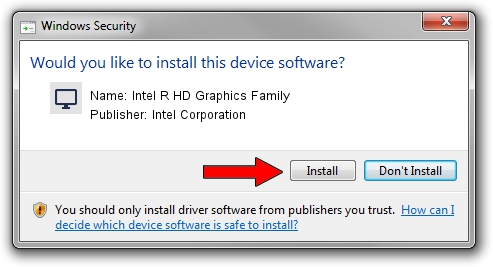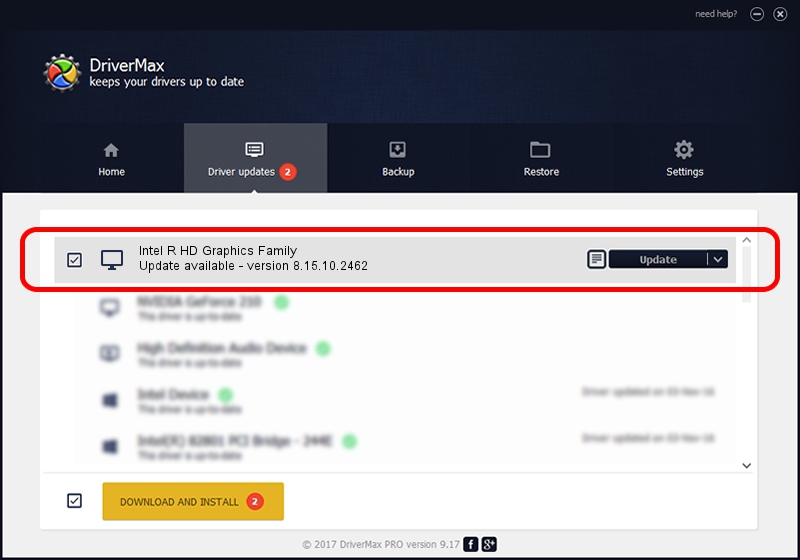Advertising seems to be blocked by your browser.
The ads help us provide this software and web site to you for free.
Please support our project by allowing our site to show ads.
Home /
Manufacturers /
Intel Corporation /
Intel R HD Graphics Family /
PCI/VEN_8086&DEV_0106&SUBSYS_C0B0144D /
8.15.10.2462 Jul 26, 2011
Driver for Intel Corporation Intel R HD Graphics Family - downloading and installing it
Intel R HD Graphics Family is a Display Adapters device. This Windows driver was developed by Intel Corporation. In order to make sure you are downloading the exact right driver the hardware id is PCI/VEN_8086&DEV_0106&SUBSYS_C0B0144D.
1. Intel Corporation Intel R HD Graphics Family driver - how to install it manually
- Download the setup file for Intel Corporation Intel R HD Graphics Family driver from the link below. This download link is for the driver version 8.15.10.2462 released on 2011-07-26.
- Start the driver setup file from a Windows account with administrative rights. If your UAC (User Access Control) is started then you will have to confirm the installation of the driver and run the setup with administrative rights.
- Go through the driver setup wizard, which should be pretty straightforward. The driver setup wizard will analyze your PC for compatible devices and will install the driver.
- Restart your PC and enjoy the updated driver, as you can see it was quite smple.
This driver was rated with an average of 3.1 stars by 22571 users.
2. Using DriverMax to install Intel Corporation Intel R HD Graphics Family driver
The advantage of using DriverMax is that it will setup the driver for you in just a few seconds and it will keep each driver up to date. How can you install a driver with DriverMax? Let's follow a few steps!
- Open DriverMax and click on the yellow button that says ~SCAN FOR DRIVER UPDATES NOW~. Wait for DriverMax to scan and analyze each driver on your computer.
- Take a look at the list of available driver updates. Scroll the list down until you locate the Intel Corporation Intel R HD Graphics Family driver. Click on Update.
- Finished installing the driver!