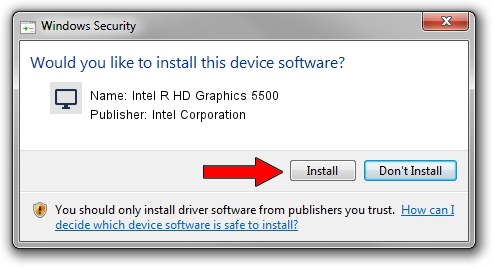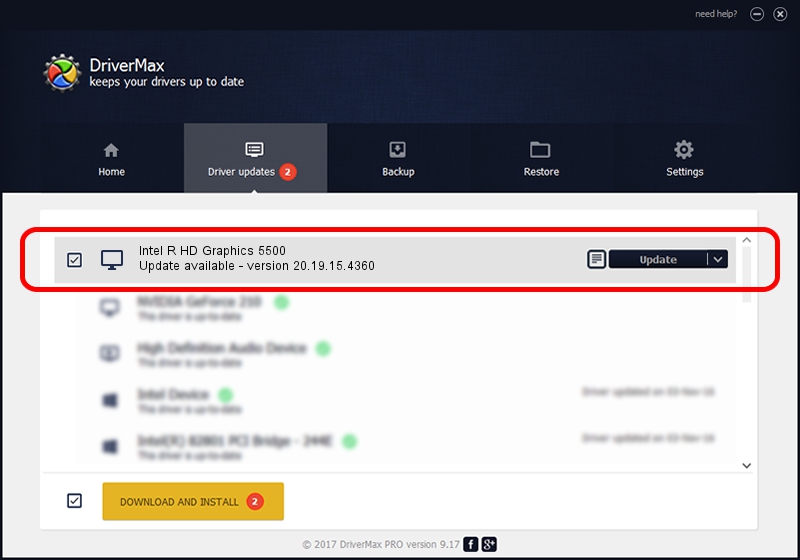Advertising seems to be blocked by your browser.
The ads help us provide this software and web site to you for free.
Please support our project by allowing our site to show ads.
Home /
Manufacturers /
Intel Corporation /
Intel R HD Graphics 5500 /
PCI/VEN_8086&DEV_1616&SUBSYS_F8401179 /
20.19.15.4360 Dec 21, 2015
Driver for Intel Corporation Intel R HD Graphics 5500 - downloading and installing it
Intel R HD Graphics 5500 is a Display Adapters device. This Windows driver was developed by Intel Corporation. In order to make sure you are downloading the exact right driver the hardware id is PCI/VEN_8086&DEV_1616&SUBSYS_F8401179.
1. Manually install Intel Corporation Intel R HD Graphics 5500 driver
- Download the setup file for Intel Corporation Intel R HD Graphics 5500 driver from the link below. This download link is for the driver version 20.19.15.4360 released on 2015-12-21.
- Run the driver setup file from a Windows account with administrative rights. If your UAC (User Access Control) is running then you will have to confirm the installation of the driver and run the setup with administrative rights.
- Follow the driver setup wizard, which should be pretty easy to follow. The driver setup wizard will scan your PC for compatible devices and will install the driver.
- Shutdown and restart your computer and enjoy the fresh driver, it is as simple as that.
Download size of the driver: 192898757 bytes (183.96 MB)
This driver received an average rating of 4.7 stars out of 34632 votes.
This driver is fully compatible with the following versions of Windows:
- This driver works on Windows 7 64 bits
- This driver works on Windows 8.1 64 bits
- This driver works on Windows 10 64 bits
- This driver works on Windows 11 64 bits
2. How to install Intel Corporation Intel R HD Graphics 5500 driver using DriverMax
The most important advantage of using DriverMax is that it will setup the driver for you in just a few seconds and it will keep each driver up to date, not just this one. How easy can you install a driver using DriverMax? Let's take a look!
- Open DriverMax and push on the yellow button named ~SCAN FOR DRIVER UPDATES NOW~. Wait for DriverMax to scan and analyze each driver on your PC.
- Take a look at the list of detected driver updates. Search the list until you locate the Intel Corporation Intel R HD Graphics 5500 driver. Click on Update.
- That's all, the driver is now installed!

Jan 25 2024 11:04AM / Written by Daniel Statescu for DriverMax
follow @DanielStatescu