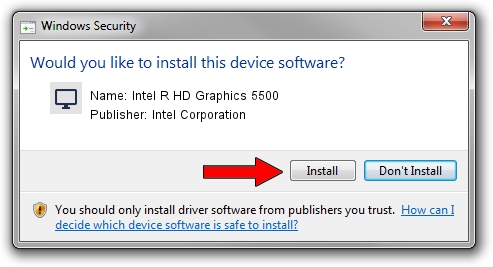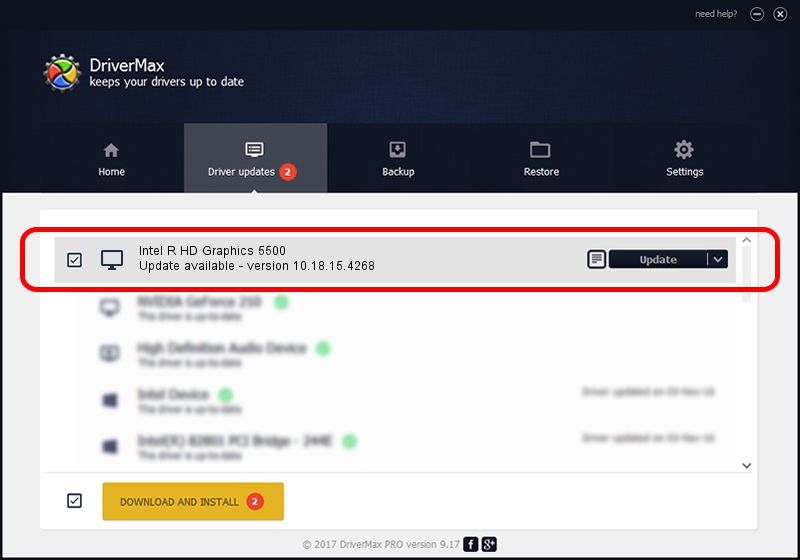Advertising seems to be blocked by your browser.
The ads help us provide this software and web site to you for free.
Please support our project by allowing our site to show ads.
Home /
Manufacturers /
Intel Corporation /
Intel R HD Graphics 5500 /
PCI/VEN_8086&DEV_1616&SUBSYS_1AFD1043 /
10.18.15.4268 Aug 05, 2015
Driver for Intel Corporation Intel R HD Graphics 5500 - downloading and installing it
Intel R HD Graphics 5500 is a Display Adapters hardware device. This Windows driver was developed by Intel Corporation. The hardware id of this driver is PCI/VEN_8086&DEV_1616&SUBSYS_1AFD1043; this string has to match your hardware.
1. Install Intel Corporation Intel R HD Graphics 5500 driver manually
- Download the setup file for Intel Corporation Intel R HD Graphics 5500 driver from the location below. This is the download link for the driver version 10.18.15.4268 dated 2015-08-05.
- Run the driver installation file from a Windows account with the highest privileges (rights). If your User Access Control Service (UAC) is enabled then you will have to accept of the driver and run the setup with administrative rights.
- Go through the driver setup wizard, which should be quite easy to follow. The driver setup wizard will scan your PC for compatible devices and will install the driver.
- Restart your PC and enjoy the new driver, it is as simple as that.
Size of this driver: 187782717 bytes (179.08 MB)
This driver was installed by many users and received an average rating of 4.4 stars out of 39514 votes.
This driver was released for the following versions of Windows:
- This driver works on Windows 10 64 bits
- This driver works on Windows 11 64 bits
2. How to install Intel Corporation Intel R HD Graphics 5500 driver using DriverMax
The advantage of using DriverMax is that it will setup the driver for you in the easiest possible way and it will keep each driver up to date, not just this one. How easy can you install a driver using DriverMax? Let's see!
- Open DriverMax and push on the yellow button named ~SCAN FOR DRIVER UPDATES NOW~. Wait for DriverMax to scan and analyze each driver on your computer.
- Take a look at the list of detected driver updates. Search the list until you find the Intel Corporation Intel R HD Graphics 5500 driver. Click on Update.
- That's all, the driver is now installed!

Nov 12 2023 9:27AM / Written by Dan Armano for DriverMax
follow @danarm
Advertising seems to be blocked by your browser.
The ads help us provide this software and web site to you for free.
Please support our project by allowing our site to show ads.