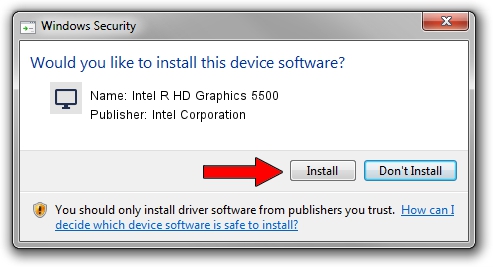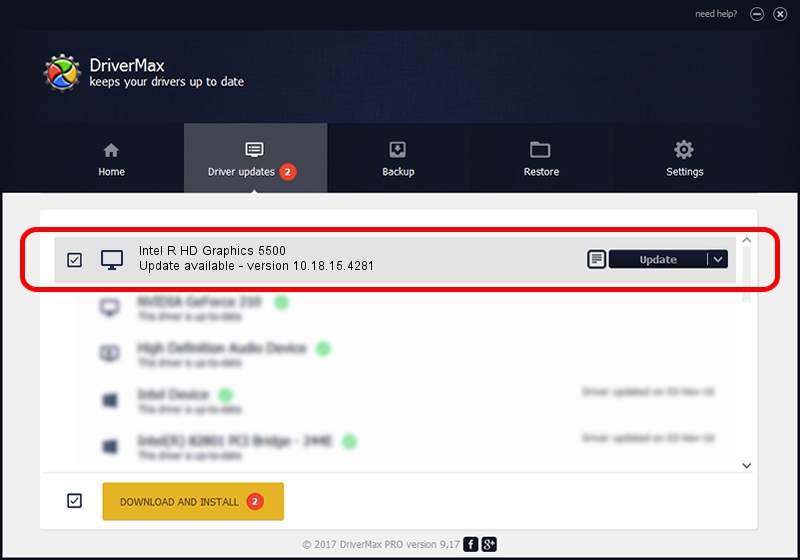Advertising seems to be blocked by your browser.
The ads help us provide this software and web site to you for free.
Please support our project by allowing our site to show ads.
Home /
Manufacturers /
Intel Corporation /
Intel R HD Graphics 5500 /
PCI/VEN_8086&DEV_1616&SUBSYS_1ADD1043 /
10.18.15.4281 Aug 31, 2015
Intel Corporation Intel R HD Graphics 5500 - two ways of downloading and installing the driver
Intel R HD Graphics 5500 is a Display Adapters device. This Windows driver was developed by Intel Corporation. In order to make sure you are downloading the exact right driver the hardware id is PCI/VEN_8086&DEV_1616&SUBSYS_1ADD1043.
1. Install Intel Corporation Intel R HD Graphics 5500 driver manually
- Download the driver setup file for Intel Corporation Intel R HD Graphics 5500 driver from the location below. This download link is for the driver version 10.18.15.4281 released on 2015-08-31.
- Start the driver setup file from a Windows account with the highest privileges (rights). If your User Access Control (UAC) is started then you will have to confirm the installation of the driver and run the setup with administrative rights.
- Go through the driver installation wizard, which should be pretty easy to follow. The driver installation wizard will analyze your PC for compatible devices and will install the driver.
- Shutdown and restart your PC and enjoy the new driver, it is as simple as that.
The file size of this driver is 200173021 bytes (190.90 MB)
This driver received an average rating of 4.7 stars out of 46877 votes.
This driver is compatible with the following versions of Windows:
- This driver works on Windows 7 64 bits
- This driver works on Windows 8 64 bits
- This driver works on Windows 8.1 64 bits
- This driver works on Windows 10 64 bits
- This driver works on Windows 11 64 bits
2. Using DriverMax to install Intel Corporation Intel R HD Graphics 5500 driver
The most important advantage of using DriverMax is that it will install the driver for you in just a few seconds and it will keep each driver up to date, not just this one. How can you install a driver with DriverMax? Let's see!
- Start DriverMax and push on the yellow button named ~SCAN FOR DRIVER UPDATES NOW~. Wait for DriverMax to analyze each driver on your PC.
- Take a look at the list of driver updates. Search the list until you locate the Intel Corporation Intel R HD Graphics 5500 driver. Click on Update.
- That's all, the driver is now installed!

Dec 17 2023 3:31AM / Written by Dan Armano for DriverMax
follow @danarm