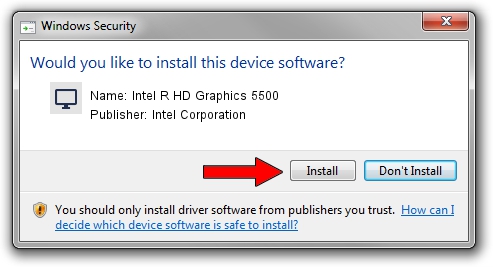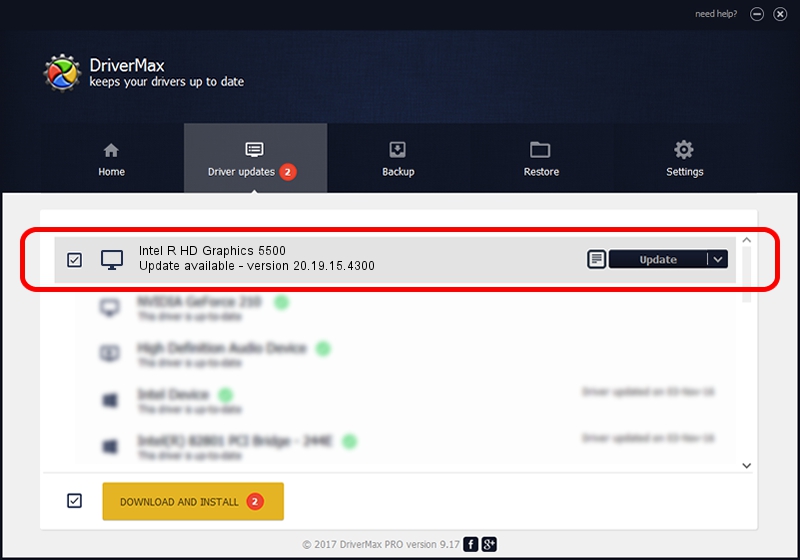Advertising seems to be blocked by your browser.
The ads help us provide this software and web site to you for free.
Please support our project by allowing our site to show ads.
Home /
Manufacturers /
Intel Corporation /
Intel R HD Graphics 5500 /
PCI/VEN_8086&DEV_1616&SUBSYS_09561025 /
20.19.15.4300 Oct 01, 2015
Driver for Intel Corporation Intel R HD Graphics 5500 - downloading and installing it
Intel R HD Graphics 5500 is a Display Adapters device. This Windows driver was developed by Intel Corporation. In order to make sure you are downloading the exact right driver the hardware id is PCI/VEN_8086&DEV_1616&SUBSYS_09561025.
1. Intel Corporation Intel R HD Graphics 5500 driver - how to install it manually
- Download the driver setup file for Intel Corporation Intel R HD Graphics 5500 driver from the link below. This download link is for the driver version 20.19.15.4300 released on 2015-10-01.
- Start the driver setup file from a Windows account with administrative rights. If your User Access Control Service (UAC) is started then you will have to confirm the installation of the driver and run the setup with administrative rights.
- Follow the driver installation wizard, which should be pretty straightforward. The driver installation wizard will analyze your PC for compatible devices and will install the driver.
- Restart your computer and enjoy the new driver, it is as simple as that.
Download size of the driver: 194095279 bytes (185.10 MB)
This driver was rated with an average of 4.9 stars by 29798 users.
This driver is fully compatible with the following versions of Windows:
- This driver works on Windows 7 64 bits
- This driver works on Windows 8.1 64 bits
- This driver works on Windows 10 64 bits
- This driver works on Windows 11 64 bits
2. Installing the Intel Corporation Intel R HD Graphics 5500 driver using DriverMax: the easy way
The most important advantage of using DriverMax is that it will install the driver for you in just a few seconds and it will keep each driver up to date. How easy can you install a driver with DriverMax? Let's see!
- Start DriverMax and click on the yellow button that says ~SCAN FOR DRIVER UPDATES NOW~. Wait for DriverMax to scan and analyze each driver on your computer.
- Take a look at the list of driver updates. Scroll the list down until you locate the Intel Corporation Intel R HD Graphics 5500 driver. Click the Update button.
- That's it, you installed your first driver!

Dec 16 2023 8:40PM / Written by Daniel Statescu for DriverMax
follow @DanielStatescu