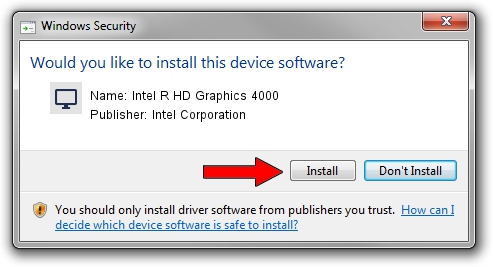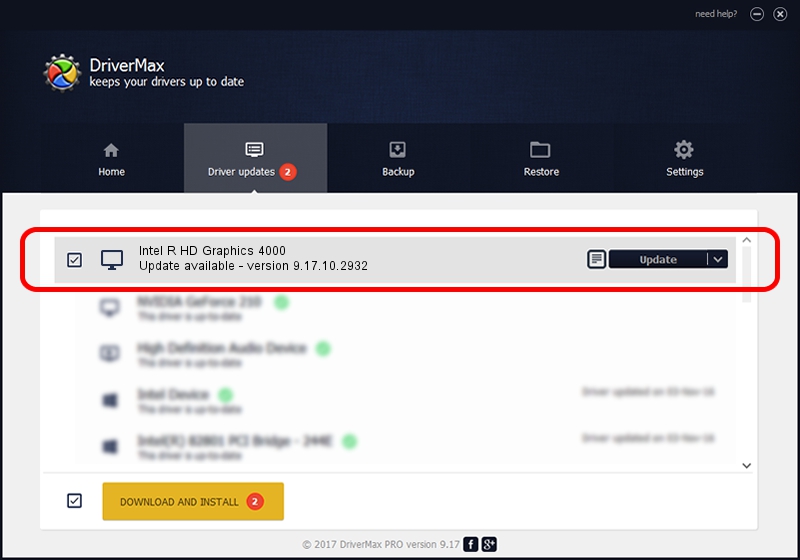Advertising seems to be blocked by your browser.
The ads help us provide this software and web site to you for free.
Please support our project by allowing our site to show ads.
Home /
Manufacturers /
Intel Corporation /
Intel R HD Graphics 4000 /
PCI/VEN_8086&DEV_0166&SUBSYS_100D1043 /
9.17.10.2932 Dec 12, 2012
Intel Corporation Intel R HD Graphics 4000 - two ways of downloading and installing the driver
Intel R HD Graphics 4000 is a Display Adapters device. The developer of this driver was Intel Corporation. The hardware id of this driver is PCI/VEN_8086&DEV_0166&SUBSYS_100D1043.
1. How to manually install Intel Corporation Intel R HD Graphics 4000 driver
- Download the setup file for Intel Corporation Intel R HD Graphics 4000 driver from the link below. This is the download link for the driver version 9.17.10.2932 released on 2012-12-12.
- Start the driver installation file from a Windows account with administrative rights. If your User Access Control Service (UAC) is started then you will have to accept of the driver and run the setup with administrative rights.
- Follow the driver installation wizard, which should be quite easy to follow. The driver installation wizard will scan your PC for compatible devices and will install the driver.
- Restart your PC and enjoy the fresh driver, as you can see it was quite smple.
The file size of this driver is 79489552 bytes (75.81 MB)
Driver rating 4.1 stars out of 47551 votes.
This driver is compatible with the following versions of Windows:
- This driver works on Windows 2000 64 bits
- This driver works on Windows Server 2003 64 bits
- This driver works on Windows XP 64 bits
- This driver works on Windows Vista 64 bits
- This driver works on Windows 7 64 bits
- This driver works on Windows 8 64 bits
- This driver works on Windows 8.1 64 bits
- This driver works on Windows 10 64 bits
- This driver works on Windows 11 64 bits
2. How to install Intel Corporation Intel R HD Graphics 4000 driver using DriverMax
The most important advantage of using DriverMax is that it will setup the driver for you in the easiest possible way and it will keep each driver up to date, not just this one. How can you install a driver using DriverMax? Let's take a look!
- Open DriverMax and press on the yellow button named ~SCAN FOR DRIVER UPDATES NOW~. Wait for DriverMax to analyze each driver on your computer.
- Take a look at the list of detected driver updates. Scroll the list down until you locate the Intel Corporation Intel R HD Graphics 4000 driver. Click the Update button.
- That's all, the driver is now installed!

Jul 7 2016 9:19PM / Written by Andreea Kartman for DriverMax
follow @DeeaKartman