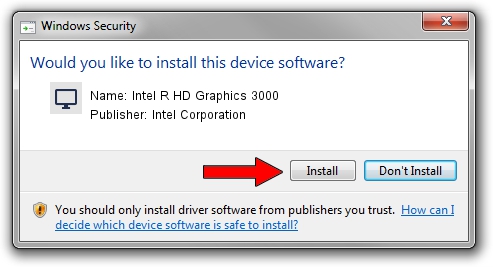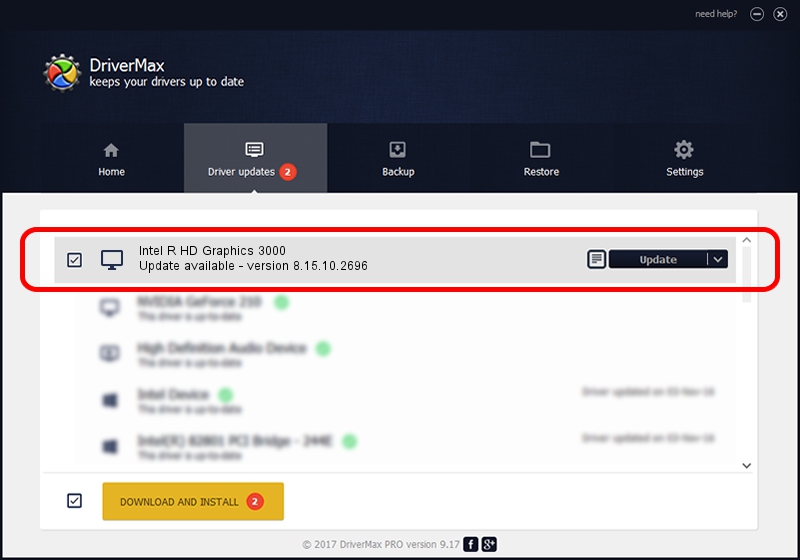Advertising seems to be blocked by your browser.
The ads help us provide this software and web site to you for free.
Please support our project by allowing our site to show ads.
Home /
Manufacturers /
Intel Corporation /
Intel R HD Graphics 3000 /
PCI/VEN_8086&DEV_0116 /
8.15.10.2696 Mar 19, 2012
Intel Corporation Intel R HD Graphics 3000 driver download and installation
Intel R HD Graphics 3000 is a Display Adapters hardware device. This driver was developed by Intel Corporation. In order to make sure you are downloading the exact right driver the hardware id is PCI/VEN_8086&DEV_0116.
1. Install Intel Corporation Intel R HD Graphics 3000 driver manually
- Download the setup file for Intel Corporation Intel R HD Graphics 3000 driver from the location below. This download link is for the driver version 8.15.10.2696 dated 2012-03-19.
- Run the driver installation file from a Windows account with the highest privileges (rights). If your UAC (User Access Control) is enabled then you will have to accept of the driver and run the setup with administrative rights.
- Follow the driver installation wizard, which should be quite straightforward. The driver installation wizard will analyze your PC for compatible devices and will install the driver.
- Shutdown and restart your computer and enjoy the updated driver, as you can see it was quite smple.
This driver was rated with an average of 3.2 stars by 68467 users.
2. How to install Intel Corporation Intel R HD Graphics 3000 driver using DriverMax
The advantage of using DriverMax is that it will setup the driver for you in just a few seconds and it will keep each driver up to date, not just this one. How can you install a driver using DriverMax? Let's follow a few steps!
- Start DriverMax and press on the yellow button named ~SCAN FOR DRIVER UPDATES NOW~. Wait for DriverMax to scan and analyze each driver on your computer.
- Take a look at the list of driver updates. Scroll the list down until you find the Intel Corporation Intel R HD Graphics 3000 driver. Click the Update button.
- Finished installing the driver!

Aug 8 2016 4:16PM / Written by Dan Armano for DriverMax
follow @danarm