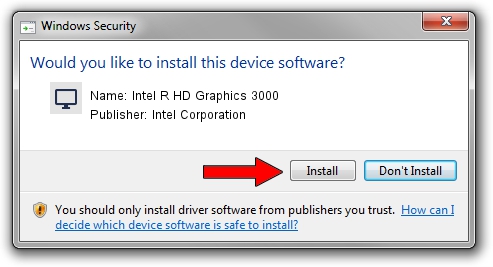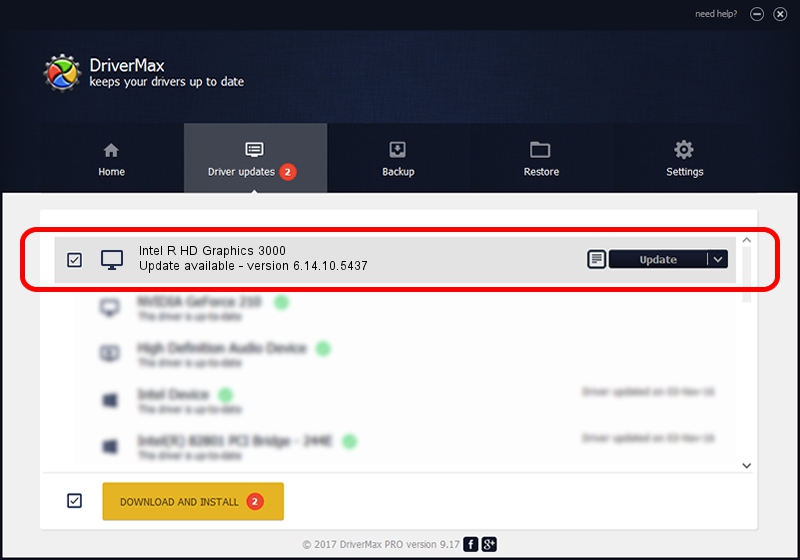Advertising seems to be blocked by your browser.
The ads help us provide this software and web site to you for free.
Please support our project by allowing our site to show ads.
Home /
Manufacturers /
Intel Corporation /
Intel R HD Graphics 3000 /
PCI/VEN_8086&DEV_0112 /
6.14.10.5437 Feb 04, 2013
Intel Corporation Intel R HD Graphics 3000 - two ways of downloading and installing the driver
Intel R HD Graphics 3000 is a Display Adapters hardware device. This driver was developed by Intel Corporation. The hardware id of this driver is PCI/VEN_8086&DEV_0112.
1. Intel Corporation Intel R HD Graphics 3000 - install the driver manually
- Download the setup file for Intel Corporation Intel R HD Graphics 3000 driver from the link below. This is the download link for the driver version 6.14.10.5437 released on 2013-02-04.
- Run the driver installation file from a Windows account with administrative rights. If your UAC (User Access Control) is enabled then you will have to confirm the installation of the driver and run the setup with administrative rights.
- Follow the driver setup wizard, which should be pretty straightforward. The driver setup wizard will scan your PC for compatible devices and will install the driver.
- Shutdown and restart your PC and enjoy the updated driver, as you can see it was quite smple.
This driver was installed by many users and received an average rating of 3.1 stars out of 59370 votes.
2. How to install Intel Corporation Intel R HD Graphics 3000 driver using DriverMax
The most important advantage of using DriverMax is that it will install the driver for you in just a few seconds and it will keep each driver up to date, not just this one. How can you install a driver using DriverMax? Let's see!
- Start DriverMax and press on the yellow button that says ~SCAN FOR DRIVER UPDATES NOW~. Wait for DriverMax to analyze each driver on your PC.
- Take a look at the list of available driver updates. Search the list until you locate the Intel Corporation Intel R HD Graphics 3000 driver. Click the Update button.
- That's all, the driver is now installed!

Jul 19 2016 12:38PM / Written by Daniel Statescu for DriverMax
follow @DanielStatescu