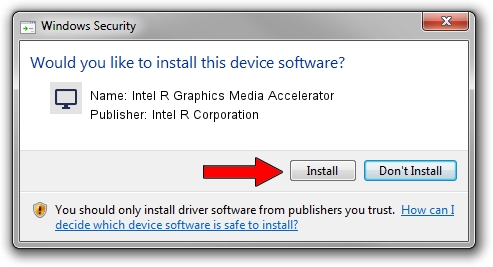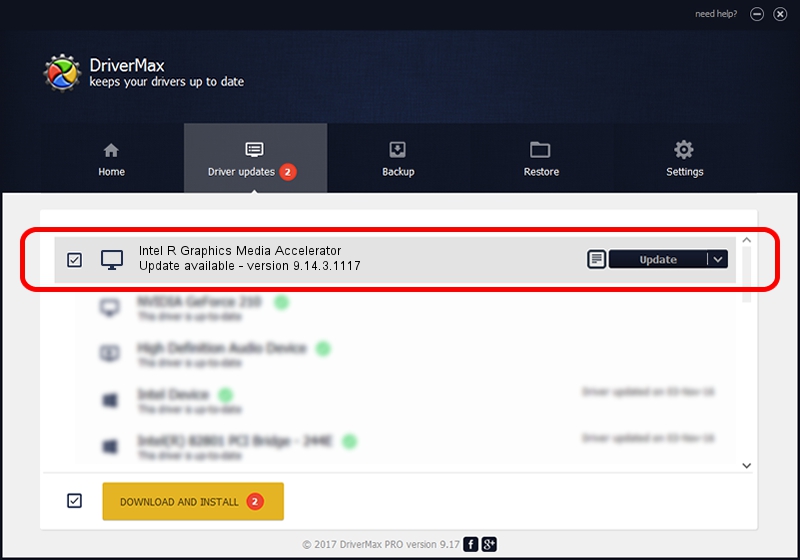Advertising seems to be blocked by your browser.
The ads help us provide this software and web site to you for free.
Please support our project by allowing our site to show ads.
Home /
Manufacturers /
Intel R Corporation /
Intel R Graphics Media Accelerator /
PCI/VEN_8086&DEV_08CF&SUBSYS_178810CF /
9.14.3.1117 Dec 15, 2012
Intel R Corporation Intel R Graphics Media Accelerator driver download and installation
Intel R Graphics Media Accelerator is a Display Adapters hardware device. The developer of this driver was Intel R Corporation. In order to make sure you are downloading the exact right driver the hardware id is PCI/VEN_8086&DEV_08CF&SUBSYS_178810CF.
1. Intel R Corporation Intel R Graphics Media Accelerator - install the driver manually
- Download the driver setup file for Intel R Corporation Intel R Graphics Media Accelerator driver from the location below. This is the download link for the driver version 9.14.3.1117 dated 2012-12-15.
- Start the driver installation file from a Windows account with administrative rights. If your UAC (User Access Control) is running then you will have to accept of the driver and run the setup with administrative rights.
- Follow the driver setup wizard, which should be quite easy to follow. The driver setup wizard will analyze your PC for compatible devices and will install the driver.
- Restart your PC and enjoy the fresh driver, as you can see it was quite smple.
Driver rating 4 stars out of 41221 votes.
2. How to install Intel R Corporation Intel R Graphics Media Accelerator driver using DriverMax
The advantage of using DriverMax is that it will setup the driver for you in just a few seconds and it will keep each driver up to date, not just this one. How can you install a driver with DriverMax? Let's see!
- Open DriverMax and click on the yellow button named ~SCAN FOR DRIVER UPDATES NOW~. Wait for DriverMax to scan and analyze each driver on your PC.
- Take a look at the list of driver updates. Scroll the list down until you locate the Intel R Corporation Intel R Graphics Media Accelerator driver. Click the Update button.
- Finished installing the driver!

Jul 22 2016 10:30PM / Written by Daniel Statescu for DriverMax
follow @DanielStatescu