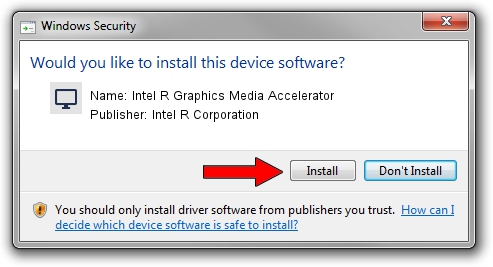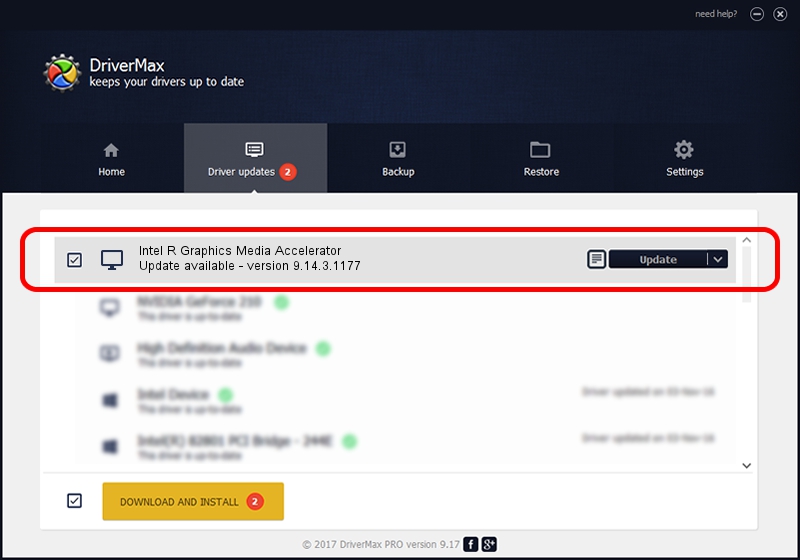Advertising seems to be blocked by your browser.
The ads help us provide this software and web site to you for free.
Please support our project by allowing our site to show ads.
Home /
Manufacturers /
Intel R Corporation /
Intel R Graphics Media Accelerator /
PCI/VEN_8086&DEV_08CB&SUBSYS_08CF8086 /
9.14.3.1177 Nov 15, 2013
Intel R Corporation Intel R Graphics Media Accelerator how to download and install the driver
Intel R Graphics Media Accelerator is a Display Adapters hardware device. This Windows driver was developed by Intel R Corporation. PCI/VEN_8086&DEV_08CB&SUBSYS_08CF8086 is the matching hardware id of this device.
1. How to manually install Intel R Corporation Intel R Graphics Media Accelerator driver
- Download the setup file for Intel R Corporation Intel R Graphics Media Accelerator driver from the link below. This download link is for the driver version 9.14.3.1177 released on 2013-11-15.
- Run the driver installation file from a Windows account with administrative rights. If your User Access Control Service (UAC) is running then you will have to accept of the driver and run the setup with administrative rights.
- Go through the driver setup wizard, which should be pretty easy to follow. The driver setup wizard will analyze your PC for compatible devices and will install the driver.
- Restart your computer and enjoy the new driver, as you can see it was quite smple.
File size of the driver: 21502027 bytes (20.51 MB)
Driver rating 4 stars out of 57723 votes.
This driver will work for the following versions of Windows:
- This driver works on Windows 2000 32 bits
- This driver works on Windows Server 2003 32 bits
- This driver works on Windows XP 32 bits
- This driver works on Windows Vista 32 bits
- This driver works on Windows 7 32 bits
- This driver works on Windows 8 32 bits
- This driver works on Windows 8.1 32 bits
- This driver works on Windows 10 32 bits
- This driver works on Windows 11 32 bits
2. How to install Intel R Corporation Intel R Graphics Media Accelerator driver using DriverMax
The advantage of using DriverMax is that it will install the driver for you in the easiest possible way and it will keep each driver up to date. How can you install a driver using DriverMax? Let's take a look!
- Open DriverMax and press on the yellow button that says ~SCAN FOR DRIVER UPDATES NOW~. Wait for DriverMax to analyze each driver on your computer.
- Take a look at the list of available driver updates. Search the list until you find the Intel R Corporation Intel R Graphics Media Accelerator driver. Click the Update button.
- Finished installing the driver!

Aug 3 2016 6:43PM / Written by Dan Armano for DriverMax
follow @danarm