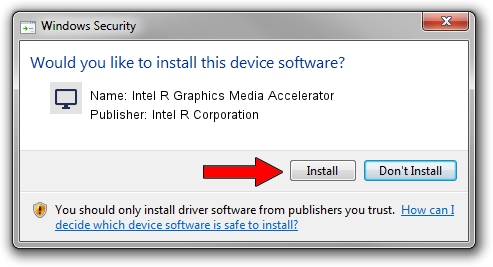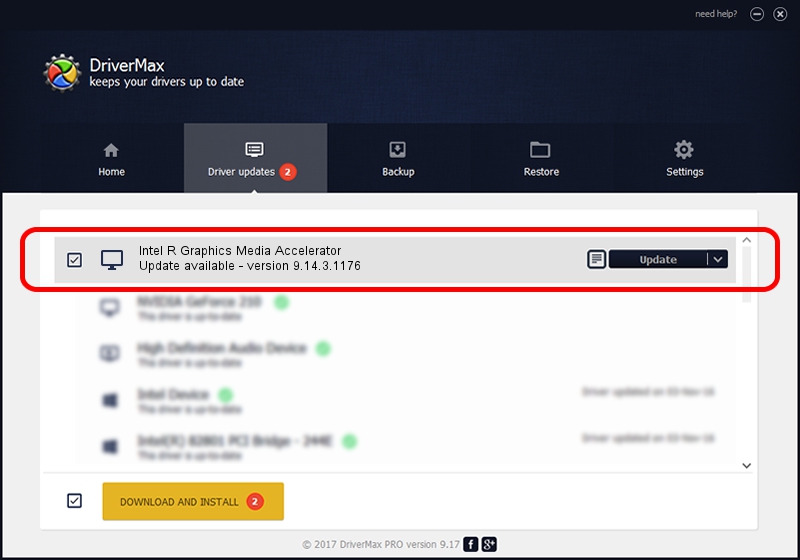Advertising seems to be blocked by your browser.
The ads help us provide this software and web site to you for free.
Please support our project by allowing our site to show ads.
Home /
Manufacturers /
Intel R Corporation /
Intel R Graphics Media Accelerator /
PCI/VEN_8086&DEV_08C8&SUBSYS_0DA6105B /
9.14.3.1176 Nov 08, 2013
Driver for Intel R Corporation Intel R Graphics Media Accelerator - downloading and installing it
Intel R Graphics Media Accelerator is a Display Adapters device. The developer of this driver was Intel R Corporation. The hardware id of this driver is PCI/VEN_8086&DEV_08C8&SUBSYS_0DA6105B.
1. Intel R Corporation Intel R Graphics Media Accelerator - install the driver manually
- Download the driver setup file for Intel R Corporation Intel R Graphics Media Accelerator driver from the link below. This is the download link for the driver version 9.14.3.1176 released on 2013-11-08.
- Start the driver setup file from a Windows account with the highest privileges (rights). If your User Access Control Service (UAC) is started then you will have to confirm the installation of the driver and run the setup with administrative rights.
- Follow the driver setup wizard, which should be quite easy to follow. The driver setup wizard will analyze your PC for compatible devices and will install the driver.
- Shutdown and restart your PC and enjoy the updated driver, as you can see it was quite smple.
Download size of the driver: 21501125 bytes (20.51 MB)
Driver rating 4.4 stars out of 67023 votes.
This driver was released for the following versions of Windows:
- This driver works on Windows 2000 32 bits
- This driver works on Windows Server 2003 32 bits
- This driver works on Windows XP 32 bits
- This driver works on Windows Vista 32 bits
- This driver works on Windows 7 32 bits
- This driver works on Windows 8 32 bits
- This driver works on Windows 8.1 32 bits
- This driver works on Windows 10 32 bits
- This driver works on Windows 11 32 bits
2. How to use DriverMax to install Intel R Corporation Intel R Graphics Media Accelerator driver
The advantage of using DriverMax is that it will install the driver for you in the easiest possible way and it will keep each driver up to date, not just this one. How can you install a driver with DriverMax? Let's take a look!
- Start DriverMax and click on the yellow button named ~SCAN FOR DRIVER UPDATES NOW~. Wait for DriverMax to scan and analyze each driver on your PC.
- Take a look at the list of available driver updates. Search the list until you locate the Intel R Corporation Intel R Graphics Media Accelerator driver. Click on Update.
- That's it, you installed your first driver!

Feb 15 2024 7:43AM / Written by Daniel Statescu for DriverMax
follow @DanielStatescu