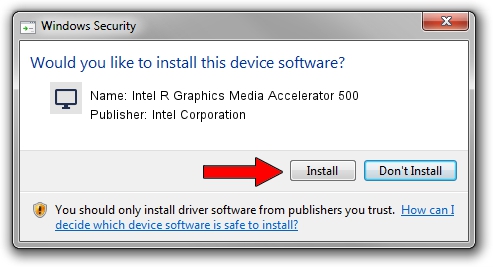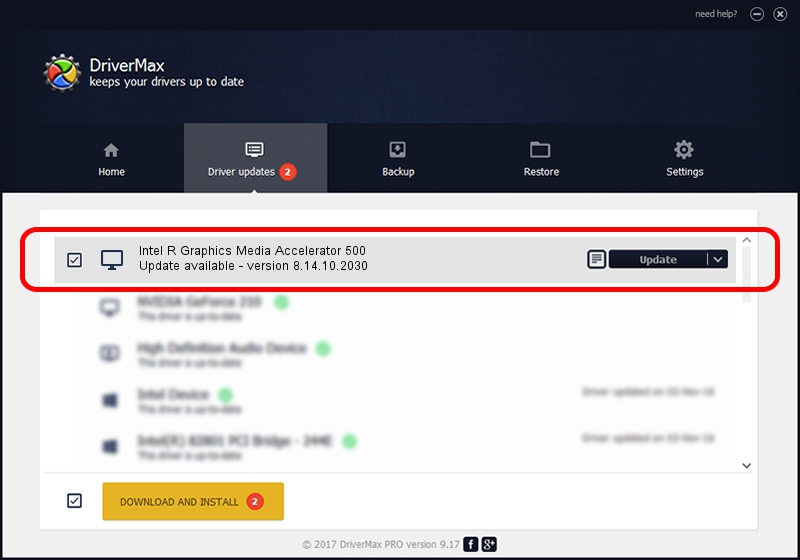Advertising seems to be blocked by your browser.
The ads help us provide this software and web site to you for free.
Please support our project by allowing our site to show ads.
Home /
Manufacturers /
Intel Corporation /
Intel R Graphics Media Accelerator 500 /
PCI/VEN_8086&DEV_8108 /
8.14.10.2030 Sep 16, 2010
Driver for Intel Corporation Intel R Graphics Media Accelerator 500 - downloading and installing it
Intel R Graphics Media Accelerator 500 is a Display Adapters device. The developer of this driver was Intel Corporation. The hardware id of this driver is PCI/VEN_8086&DEV_8108.
1. How to manually install Intel Corporation Intel R Graphics Media Accelerator 500 driver
- Download the driver setup file for Intel Corporation Intel R Graphics Media Accelerator 500 driver from the link below. This download link is for the driver version 8.14.10.2030 dated 2010-09-16.
- Run the driver installation file from a Windows account with administrative rights. If your User Access Control (UAC) is running then you will have to confirm the installation of the driver and run the setup with administrative rights.
- Go through the driver installation wizard, which should be quite straightforward. The driver installation wizard will analyze your PC for compatible devices and will install the driver.
- Shutdown and restart your PC and enjoy the fresh driver, it is as simple as that.
Driver file size: 21343615 bytes (20.35 MB)
This driver was rated with an average of 4.4 stars by 20320 users.
This driver was released for the following versions of Windows:
- This driver works on Windows Vista 32 bits
- This driver works on Windows 7 32 bits
- This driver works on Windows 8 32 bits
- This driver works on Windows 8.1 32 bits
- This driver works on Windows 10 32 bits
- This driver works on Windows 11 32 bits
2. Using DriverMax to install Intel Corporation Intel R Graphics Media Accelerator 500 driver
The most important advantage of using DriverMax is that it will install the driver for you in just a few seconds and it will keep each driver up to date, not just this one. How can you install a driver using DriverMax? Let's take a look!
- Open DriverMax and click on the yellow button that says ~SCAN FOR DRIVER UPDATES NOW~. Wait for DriverMax to scan and analyze each driver on your computer.
- Take a look at the list of detected driver updates. Scroll the list down until you locate the Intel Corporation Intel R Graphics Media Accelerator 500 driver. Click the Update button.
- That's it, you installed your first driver!

Jul 28 2016 12:36AM / Written by Daniel Statescu for DriverMax
follow @DanielStatescu