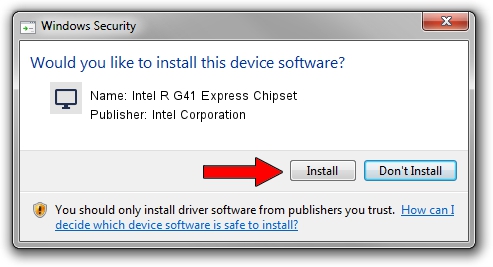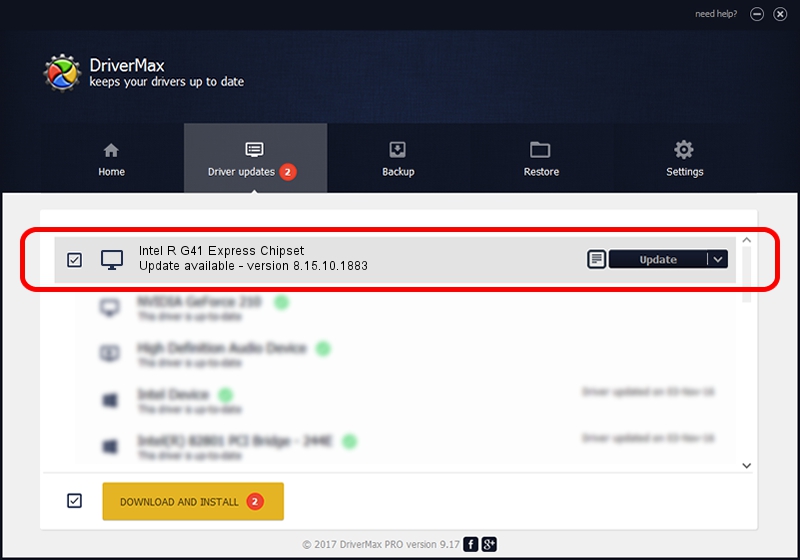Advertising seems to be blocked by your browser.
The ads help us provide this software and web site to you for free.
Please support our project by allowing our site to show ads.
Home /
Manufacturers /
Intel Corporation /
Intel R G41 Express Chipset /
PCI/VEN_8086&DEV_2E33&SUBSYS_04201028 /
8.15.10.1883 Aug 27, 2009
Intel Corporation Intel R G41 Express Chipset how to download and install the driver
Intel R G41 Express Chipset is a Display Adapters device. The developer of this driver was Intel Corporation. The hardware id of this driver is PCI/VEN_8086&DEV_2E33&SUBSYS_04201028; this string has to match your hardware.
1. Install Intel Corporation Intel R G41 Express Chipset driver manually
- Download the driver setup file for Intel Corporation Intel R G41 Express Chipset driver from the link below. This is the download link for the driver version 8.15.10.1883 released on 2009-08-27.
- Start the driver setup file from a Windows account with the highest privileges (rights). If your User Access Control Service (UAC) is started then you will have to confirm the installation of the driver and run the setup with administrative rights.
- Go through the driver setup wizard, which should be pretty straightforward. The driver setup wizard will analyze your PC for compatible devices and will install the driver.
- Restart your PC and enjoy the fresh driver, as you can see it was quite smple.
File size of the driver: 23617318 bytes (22.52 MB)
This driver was rated with an average of 4.1 stars by 12979 users.
This driver will work for the following versions of Windows:
- This driver works on Windows 2000 64 bits
- This driver works on Windows Server 2003 64 bits
- This driver works on Windows XP 64 bits
- This driver works on Windows Vista 64 bits
- This driver works on Windows 7 64 bits
- This driver works on Windows 8 64 bits
- This driver works on Windows 8.1 64 bits
- This driver works on Windows 10 64 bits
- This driver works on Windows 11 64 bits
2. The easy way: using DriverMax to install Intel Corporation Intel R G41 Express Chipset driver
The advantage of using DriverMax is that it will setup the driver for you in the easiest possible way and it will keep each driver up to date. How can you install a driver using DriverMax? Let's take a look!
- Open DriverMax and push on the yellow button named ~SCAN FOR DRIVER UPDATES NOW~. Wait for DriverMax to analyze each driver on your computer.
- Take a look at the list of detected driver updates. Scroll the list down until you find the Intel Corporation Intel R G41 Express Chipset driver. Click the Update button.
- That's all, the driver is now installed!

Jul 15 2016 10:05AM / Written by Daniel Statescu for DriverMax
follow @DanielStatescu