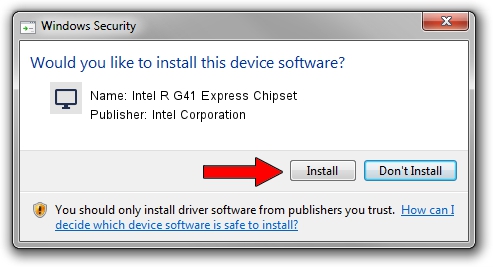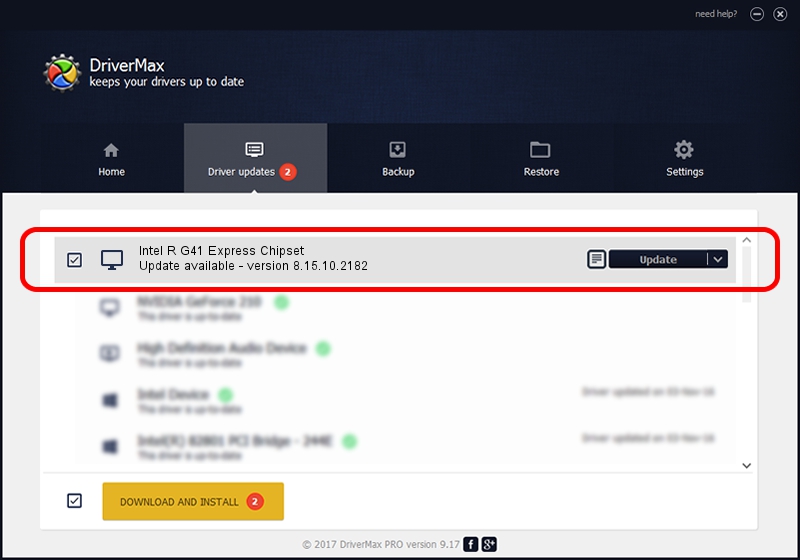Advertising seems to be blocked by your browser.
The ads help us provide this software and web site to you for free.
Please support our project by allowing our site to show ads.
Home /
Manufacturers /
Intel Corporation /
Intel R G41 Express Chipset /
PCI/VEN_8086&DEV_2E33&SUBSYS_02FB1028 /
8.15.10.2182 Jul 19, 2010
Intel Corporation Intel R G41 Express Chipset driver download and installation
Intel R G41 Express Chipset is a Display Adapters device. This Windows driver was developed by Intel Corporation. In order to make sure you are downloading the exact right driver the hardware id is PCI/VEN_8086&DEV_2E33&SUBSYS_02FB1028.
1. Install Intel Corporation Intel R G41 Express Chipset driver manually
- You can download from the link below the driver installer file for the Intel Corporation Intel R G41 Express Chipset driver. The archive contains version 8.15.10.2182 dated 2010-07-19 of the driver.
- Start the driver installer file from a user account with administrative rights. If your User Access Control (UAC) is enabled please confirm the installation of the driver and run the setup with administrative rights.
- Follow the driver setup wizard, which will guide you; it should be quite easy to follow. The driver setup wizard will scan your computer and will install the right driver.
- When the operation finishes shutdown and restart your PC in order to use the updated driver. As you can see it was quite smple to install a Windows driver!
File size of the driver: 25740327 bytes (24.55 MB)
This driver received an average rating of 4.2 stars out of 90132 votes.
This driver is fully compatible with the following versions of Windows:
- This driver works on Windows Vista 32 bits
- This driver works on Windows 7 32 bits
- This driver works on Windows 8 32 bits
- This driver works on Windows 8.1 32 bits
- This driver works on Windows 10 32 bits
- This driver works on Windows 11 32 bits
2. Installing the Intel Corporation Intel R G41 Express Chipset driver using DriverMax: the easy way
The most important advantage of using DriverMax is that it will install the driver for you in the easiest possible way and it will keep each driver up to date. How can you install a driver using DriverMax? Let's see!
- Start DriverMax and push on the yellow button that says ~SCAN FOR DRIVER UPDATES NOW~. Wait for DriverMax to analyze each driver on your computer.
- Take a look at the list of detected driver updates. Search the list until you locate the Intel Corporation Intel R G41 Express Chipset driver. Click on Update.
- That's it, you installed your first driver!

Aug 11 2016 8:53PM / Written by Dan Armano for DriverMax
follow @danarm