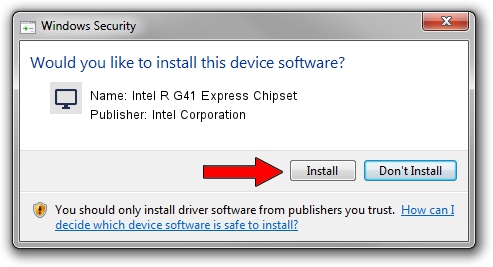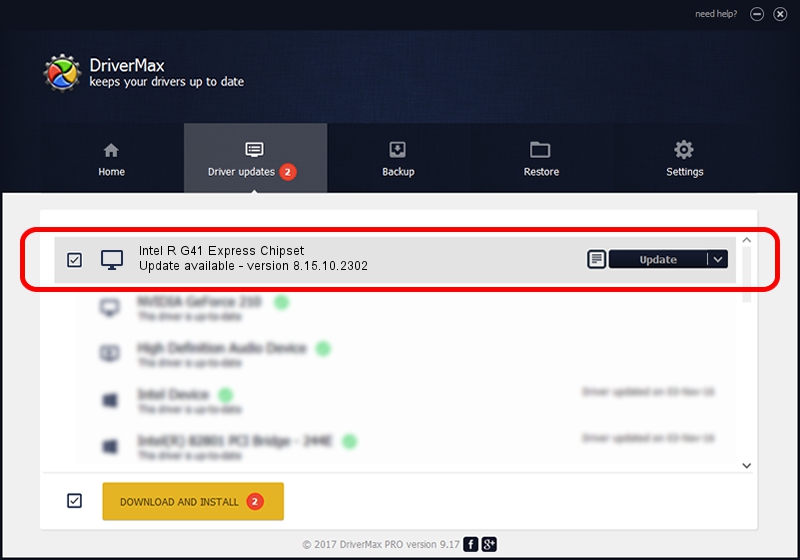Advertising seems to be blocked by your browser.
The ads help us provide this software and web site to you for free.
Please support our project by allowing our site to show ads.
Home /
Manufacturers /
Intel Corporation /
Intel R G41 Express Chipset /
PCI/VEN_8086&DEV_2E32&SUBSYS_02FB1028 /
8.15.10.2302 Feb 11, 2011
Download and install Intel Corporation Intel R G41 Express Chipset driver
Intel R G41 Express Chipset is a Display Adapters device. The Windows version of this driver was developed by Intel Corporation. PCI/VEN_8086&DEV_2E32&SUBSYS_02FB1028 is the matching hardware id of this device.
1. Install Intel Corporation Intel R G41 Express Chipset driver manually
- Download the driver setup file for Intel Corporation Intel R G41 Express Chipset driver from the link below. This download link is for the driver version 8.15.10.2302 released on 2011-02-11.
- Start the driver installation file from a Windows account with the highest privileges (rights). If your UAC (User Access Control) is running then you will have to confirm the installation of the driver and run the setup with administrative rights.
- Go through the driver installation wizard, which should be pretty straightforward. The driver installation wizard will analyze your PC for compatible devices and will install the driver.
- Shutdown and restart your PC and enjoy the fresh driver, as you can see it was quite smple.
Download size of the driver: 25755018 bytes (24.56 MB)
Driver rating 4.7 stars out of 80546 votes.
This driver will work for the following versions of Windows:
- This driver works on Windows Vista 32 bits
- This driver works on Windows 7 32 bits
- This driver works on Windows 8 32 bits
- This driver works on Windows 8.1 32 bits
- This driver works on Windows 10 32 bits
- This driver works on Windows 11 32 bits
2. Using DriverMax to install Intel Corporation Intel R G41 Express Chipset driver
The most important advantage of using DriverMax is that it will install the driver for you in the easiest possible way and it will keep each driver up to date, not just this one. How can you install a driver using DriverMax? Let's take a look!
- Open DriverMax and click on the yellow button named ~SCAN FOR DRIVER UPDATES NOW~. Wait for DriverMax to scan and analyze each driver on your PC.
- Take a look at the list of available driver updates. Scroll the list down until you find the Intel Corporation Intel R G41 Express Chipset driver. Click the Update button.
- Enjoy using the updated driver! :)

Jul 24 2016 12:43AM / Written by Dan Armano for DriverMax
follow @danarm