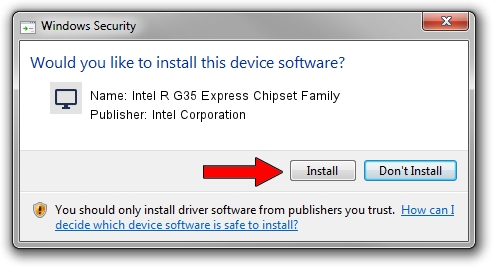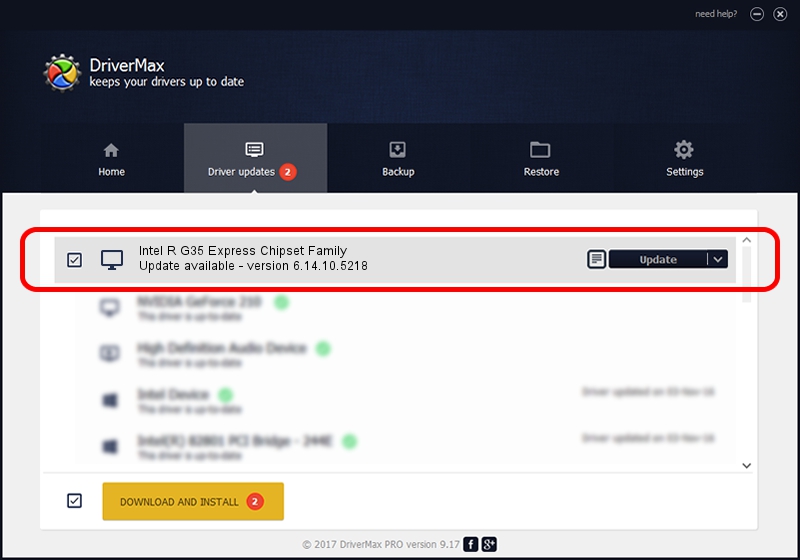Advertising seems to be blocked by your browser.
The ads help us provide this software and web site to you for free.
Please support our project by allowing our site to show ads.
Home /
Manufacturers /
Intel Corporation /
Intel R G35 Express Chipset Family /
PCI/VEN_8086&DEV_2982 /
6.14.10.5218 Jan 13, 2010
Intel Corporation Intel R G35 Express Chipset Family - two ways of downloading and installing the driver
Intel R G35 Express Chipset Family is a Display Adapters device. The developer of this driver was Intel Corporation. PCI/VEN_8086&DEV_2982 is the matching hardware id of this device.
1. Install Intel Corporation Intel R G35 Express Chipset Family driver manually
- Download the setup file for Intel Corporation Intel R G35 Express Chipset Family driver from the location below. This download link is for the driver version 6.14.10.5218 released on 2010-01-13.
- Start the driver installation file from a Windows account with administrative rights. If your UAC (User Access Control) is running then you will have to confirm the installation of the driver and run the setup with administrative rights.
- Go through the driver installation wizard, which should be pretty easy to follow. The driver installation wizard will scan your PC for compatible devices and will install the driver.
- Restart your PC and enjoy the fresh driver, it is as simple as that.
Driver rating 4 stars out of 3803 votes.
2. The easy way: using DriverMax to install Intel Corporation Intel R G35 Express Chipset Family driver
The advantage of using DriverMax is that it will install the driver for you in just a few seconds and it will keep each driver up to date, not just this one. How can you install a driver using DriverMax? Let's see!
- Start DriverMax and click on the yellow button that says ~SCAN FOR DRIVER UPDATES NOW~. Wait for DriverMax to scan and analyze each driver on your PC.
- Take a look at the list of driver updates. Scroll the list down until you locate the Intel Corporation Intel R G35 Express Chipset Family driver. Click the Update button.
- Finished installing the driver!

Jul 8 2016 8:12PM / Written by Dan Armano for DriverMax
follow @danarm