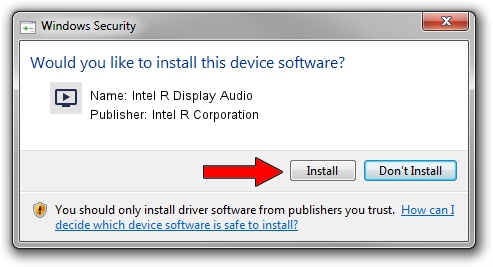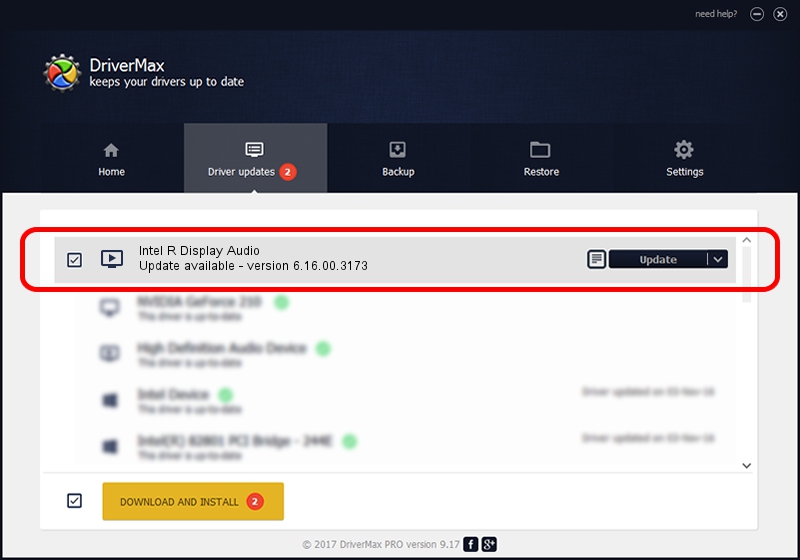Advertising seems to be blocked by your browser.
The ads help us provide this software and web site to you for free.
Please support our project by allowing our site to show ads.
Home /
Manufacturers /
Intel R Corporation /
Intel R Display Audio /
HDAUDIO/FUNC_01&VEN_8086&DEV_2883 /
6.16.00.3173 Mar 05, 2015
Download and install Intel R Corporation Intel R Display Audio driver
Intel R Display Audio is a MEDIA hardware device. The Windows version of this driver was developed by Intel R Corporation. The hardware id of this driver is HDAUDIO/FUNC_01&VEN_8086&DEV_2883.
1. Install Intel R Corporation Intel R Display Audio driver manually
- Download the setup file for Intel R Corporation Intel R Display Audio driver from the location below. This is the download link for the driver version 6.16.00.3173 released on 2015-03-05.
- Start the driver installation file from a Windows account with administrative rights. If your User Access Control (UAC) is enabled then you will have to accept of the driver and run the setup with administrative rights.
- Follow the driver installation wizard, which should be quite straightforward. The driver installation wizard will analyze your PC for compatible devices and will install the driver.
- Restart your computer and enjoy the fresh driver, it is as simple as that.
Driver file size: 323587 bytes (316.00 KB)
Driver rating 5 stars out of 31179 votes.
This driver was released for the following versions of Windows:
- This driver works on Windows Vista 32 bits
- This driver works on Windows 7 32 bits
- This driver works on Windows 8 32 bits
- This driver works on Windows 8.1 32 bits
- This driver works on Windows 10 32 bits
- This driver works on Windows 11 32 bits
2. How to install Intel R Corporation Intel R Display Audio driver using DriverMax
The advantage of using DriverMax is that it will install the driver for you in the easiest possible way and it will keep each driver up to date. How easy can you install a driver with DriverMax? Let's follow a few steps!
- Open DriverMax and push on the yellow button named ~SCAN FOR DRIVER UPDATES NOW~. Wait for DriverMax to scan and analyze each driver on your computer.
- Take a look at the list of driver updates. Search the list until you find the Intel R Corporation Intel R Display Audio driver. Click the Update button.
- Finished installing the driver!

Apr 18 2024 2:40PM / Written by Andreea Kartman for DriverMax
follow @DeeaKartman