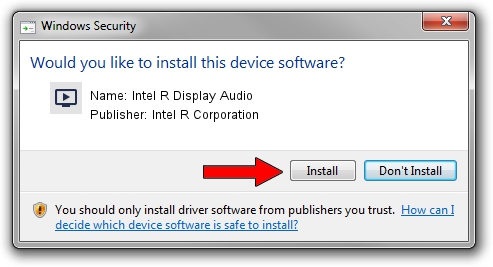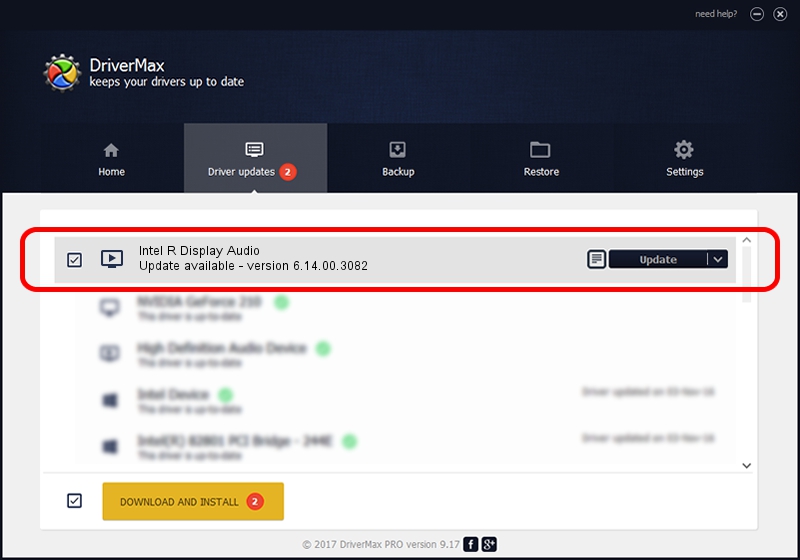Advertising seems to be blocked by your browser.
The ads help us provide this software and web site to you for free.
Please support our project by allowing our site to show ads.
Home /
Manufacturers /
Intel R Corporation /
Intel R Display Audio /
HDAUDIO/FUNC_01&VEN_8086&DEV_2881 /
6.14.00.3082 Jun 16, 2011
Intel R Corporation Intel R Display Audio how to download and install the driver
Intel R Display Audio is a MEDIA hardware device. The Windows version of this driver was developed by Intel R Corporation. In order to make sure you are downloading the exact right driver the hardware id is HDAUDIO/FUNC_01&VEN_8086&DEV_2881.
1. Manually install Intel R Corporation Intel R Display Audio driver
- You can download from the link below the driver setup file for the Intel R Corporation Intel R Display Audio driver. The archive contains version 6.14.00.3082 dated 2011-06-16 of the driver.
- Start the driver installer file from a user account with administrative rights. If your User Access Control Service (UAC) is running please accept of the driver and run the setup with administrative rights.
- Follow the driver setup wizard, which will guide you; it should be pretty easy to follow. The driver setup wizard will scan your PC and will install the right driver.
- When the operation finishes shutdown and restart your computer in order to use the updated driver. It is as simple as that to install a Windows driver!
File size of the driver: 179542 bytes (175.33 KB)
This driver was rated with an average of 4.5 stars by 14317 users.
This driver is compatible with the following versions of Windows:
- This driver works on Windows Vista 32 bits
- This driver works on Windows 7 32 bits
- This driver works on Windows 8 32 bits
- This driver works on Windows 8.1 32 bits
- This driver works on Windows 10 32 bits
- This driver works on Windows 11 32 bits
2. Using DriverMax to install Intel R Corporation Intel R Display Audio driver
The advantage of using DriverMax is that it will install the driver for you in the easiest possible way and it will keep each driver up to date, not just this one. How can you install a driver with DriverMax? Let's see!
- Start DriverMax and press on the yellow button that says ~SCAN FOR DRIVER UPDATES NOW~. Wait for DriverMax to analyze each driver on your computer.
- Take a look at the list of driver updates. Scroll the list down until you find the Intel R Corporation Intel R Display Audio driver. Click on Update.
- Finished installing the driver!

Jul 17 2016 10:54PM / Written by Andreea Kartman for DriverMax
follow @DeeaKartman