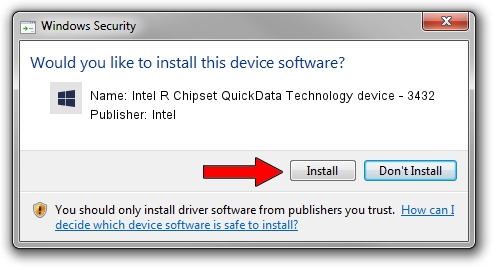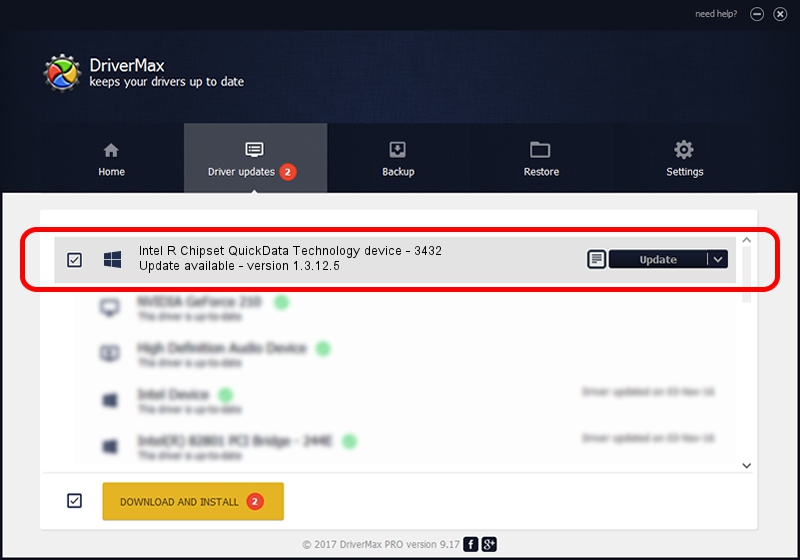Advertising seems to be blocked by your browser.
The ads help us provide this software and web site to you for free.
Please support our project by allowing our site to show ads.
Home /
Manufacturers /
Intel /
Intel R Chipset QuickData Technology device - 3432 /
PCI/VEN_8086&DEV_3432 /
1.3.12.5 Mar 19, 2012
Intel Intel R Chipset QuickData Technology device - 3432 driver download and installation
Intel R Chipset QuickData Technology device - 3432 is a Chipset device. The developer of this driver was Intel. PCI/VEN_8086&DEV_3432 is the matching hardware id of this device.
1. Manually install Intel Intel R Chipset QuickData Technology device - 3432 driver
- You can download from the link below the driver setup file for the Intel Intel R Chipset QuickData Technology device - 3432 driver. The archive contains version 1.3.12.5 dated 2012-03-19 of the driver.
- Run the driver installer file from a user account with the highest privileges (rights). If your User Access Control (UAC) is started please accept of the driver and run the setup with administrative rights.
- Follow the driver setup wizard, which will guide you; it should be quite easy to follow. The driver setup wizard will scan your PC and will install the right driver.
- When the operation finishes restart your PC in order to use the updated driver. As you can see it was quite smple to install a Windows driver!
Download size of the driver: 2042 bytes (1.99 KB)
This driver was installed by many users and received an average rating of 3.2 stars out of 26432 votes.
This driver will work for the following versions of Windows:
- This driver works on Windows 8 32 bits
- This driver works on Windows 8.1 32 bits
- This driver works on Windows 10 32 bits
- This driver works on Windows 11 32 bits
2. How to use DriverMax to install Intel Intel R Chipset QuickData Technology device - 3432 driver
The advantage of using DriverMax is that it will install the driver for you in the easiest possible way and it will keep each driver up to date. How easy can you install a driver using DriverMax? Let's see!
- Start DriverMax and press on the yellow button that says ~SCAN FOR DRIVER UPDATES NOW~. Wait for DriverMax to analyze each driver on your PC.
- Take a look at the list of available driver updates. Search the list until you locate the Intel Intel R Chipset QuickData Technology device - 3432 driver. Click the Update button.
- That's it, you installed your first driver!

Apr 16 2024 12:42AM / Written by Andreea Kartman for DriverMax
follow @DeeaKartman
Advertising seems to be blocked by your browser.
The ads help us provide this software and web site to you for free.
Please support our project by allowing our site to show ads.