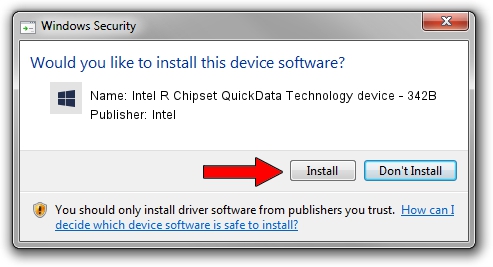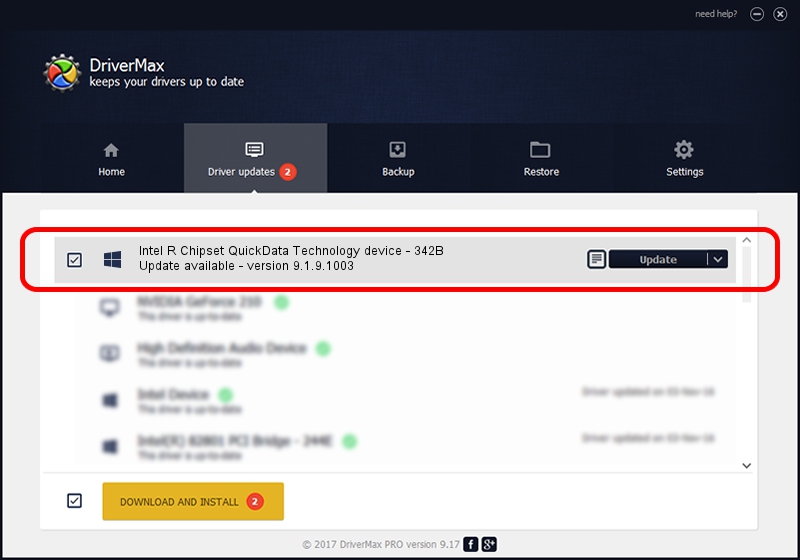Advertising seems to be blocked by your browser.
The ads help us provide this software and web site to you for free.
Please support our project by allowing our site to show ads.
Home /
Manufacturers /
Intel /
Intel R Chipset QuickData Technology device - 342B /
PCI/VEN_8086&DEV_342B /
9.1.9.1003 Feb 25, 2013
Intel Intel R Chipset QuickData Technology device - 342B - two ways of downloading and installing the driver
Intel R Chipset QuickData Technology device - 342B is a Chipset device. This Windows driver was developed by Intel. PCI/VEN_8086&DEV_342B is the matching hardware id of this device.
1. Install Intel Intel R Chipset QuickData Technology device - 342B driver manually
- Download the driver setup file for Intel Intel R Chipset QuickData Technology device - 342B driver from the location below. This is the download link for the driver version 9.1.9.1003 dated 2013-02-25.
- Start the driver setup file from a Windows account with administrative rights. If your UAC (User Access Control) is enabled then you will have to accept of the driver and run the setup with administrative rights.
- Follow the driver installation wizard, which should be quite easy to follow. The driver installation wizard will analyze your PC for compatible devices and will install the driver.
- Shutdown and restart your computer and enjoy the updated driver, it is as simple as that.
This driver was installed by many users and received an average rating of 3.1 stars out of 64754 votes.
2. Using DriverMax to install Intel Intel R Chipset QuickData Technology device - 342B driver
The most important advantage of using DriverMax is that it will setup the driver for you in the easiest possible way and it will keep each driver up to date. How can you install a driver using DriverMax? Let's see!
- Open DriverMax and press on the yellow button that says ~SCAN FOR DRIVER UPDATES NOW~. Wait for DriverMax to scan and analyze each driver on your PC.
- Take a look at the list of detected driver updates. Search the list until you locate the Intel Intel R Chipset QuickData Technology device - 342B driver. Click the Update button.
- That's it, you installed your first driver!