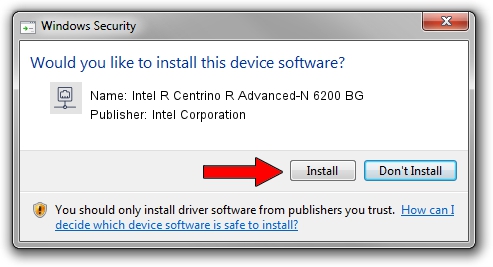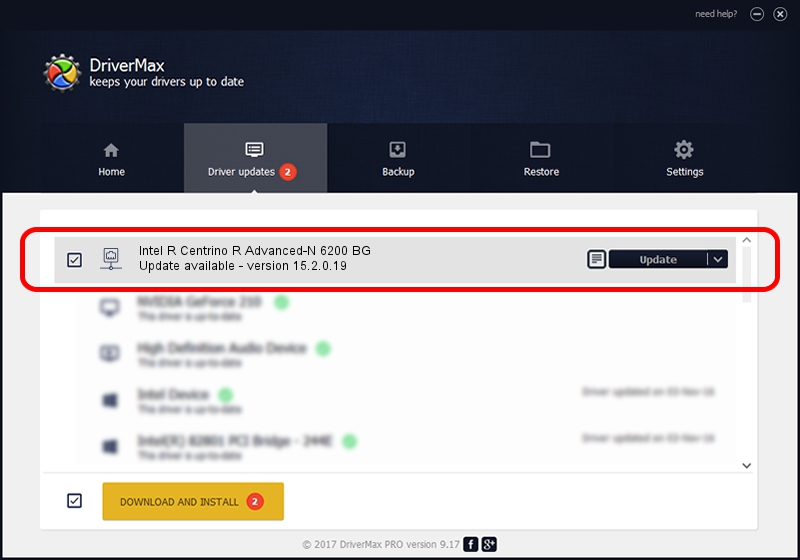Advertising seems to be blocked by your browser.
The ads help us provide this software and web site to you for free.
Please support our project by allowing our site to show ads.
Home /
Manufacturers /
Intel Corporation /
Intel R Centrino R Advanced-N 6200 BG /
PCI/VEN_8086&DEV_422C&SUBSYS_13078086 /
15.2.0.19 Jun 03, 2012
Intel Corporation Intel R Centrino R Advanced-N 6200 BG how to download and install the driver
Intel R Centrino R Advanced-N 6200 BG is a Network Adapters hardware device. The developer of this driver was Intel Corporation. The hardware id of this driver is PCI/VEN_8086&DEV_422C&SUBSYS_13078086.
1. Intel Corporation Intel R Centrino R Advanced-N 6200 BG driver - how to install it manually
- Download the setup file for Intel Corporation Intel R Centrino R Advanced-N 6200 BG driver from the link below. This is the download link for the driver version 15.2.0.19 released on 2012-06-03.
- Run the driver installation file from a Windows account with the highest privileges (rights). If your User Access Control Service (UAC) is started then you will have to accept of the driver and run the setup with administrative rights.
- Follow the driver setup wizard, which should be pretty straightforward. The driver setup wizard will analyze your PC for compatible devices and will install the driver.
- Restart your PC and enjoy the updated driver, it is as simple as that.
Driver rating 3.3 stars out of 90353 votes.
2. Installing the Intel Corporation Intel R Centrino R Advanced-N 6200 BG driver using DriverMax: the easy way
The advantage of using DriverMax is that it will setup the driver for you in the easiest possible way and it will keep each driver up to date. How can you install a driver using DriverMax? Let's see!
- Open DriverMax and press on the yellow button that says ~SCAN FOR DRIVER UPDATES NOW~. Wait for DriverMax to scan and analyze each driver on your computer.
- Take a look at the list of detected driver updates. Search the list until you find the Intel Corporation Intel R Centrino R Advanced-N 6200 BG driver. Click the Update button.
- That's all, the driver is now installed!

Jun 20 2016 12:48PM / Written by Andreea Kartman for DriverMax
follow @DeeaKartman