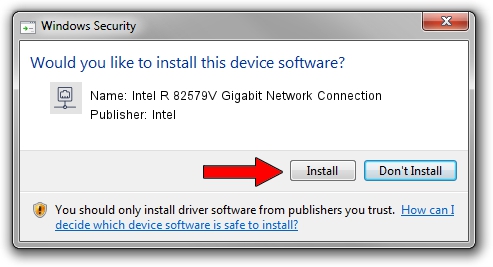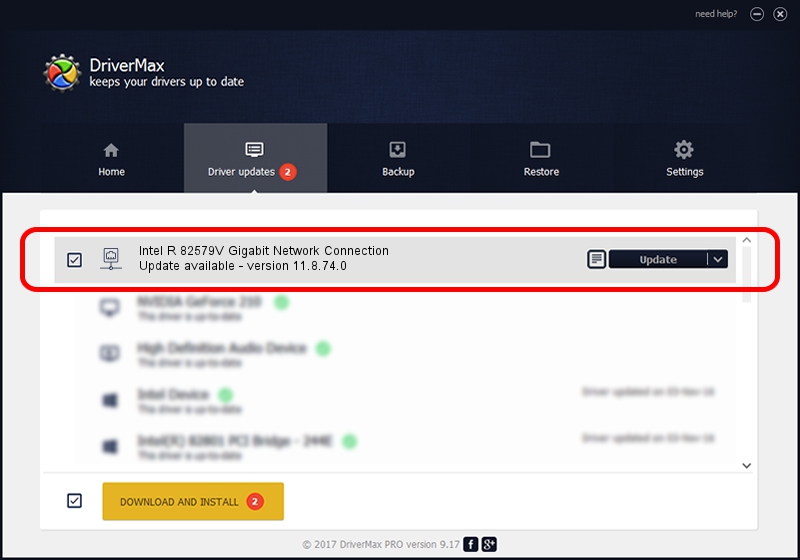Advertising seems to be blocked by your browser.
The ads help us provide this software and web site to you for free.
Please support our project by allowing our site to show ads.
Home /
Manufacturers /
Intel /
Intel R 82579V Gigabit Network Connection /
PCI/VEN_8086&DEV_1503 /
11.8.74.0 Sep 21, 2010
Download and install Intel Intel R 82579V Gigabit Network Connection driver
Intel R 82579V Gigabit Network Connection is a Network Adapters device. The developer of this driver was Intel. PCI/VEN_8086&DEV_1503 is the matching hardware id of this device.
1. How to manually install Intel Intel R 82579V Gigabit Network Connection driver
- You can download from the link below the driver setup file for the Intel Intel R 82579V Gigabit Network Connection driver. The archive contains version 11.8.74.0 dated 2010-09-21 of the driver.
- Run the driver installer file from a user account with the highest privileges (rights). If your User Access Control (UAC) is started please confirm the installation of the driver and run the setup with administrative rights.
- Follow the driver setup wizard, which will guide you; it should be quite easy to follow. The driver setup wizard will analyze your PC and will install the right driver.
- When the operation finishes shutdown and restart your computer in order to use the updated driver. It is as simple as that to install a Windows driver!
This driver received an average rating of 3.7 stars out of 6498 votes.
2. The easy way: using DriverMax to install Intel Intel R 82579V Gigabit Network Connection driver
The advantage of using DriverMax is that it will setup the driver for you in just a few seconds and it will keep each driver up to date, not just this one. How easy can you install a driver using DriverMax? Let's follow a few steps!
- Open DriverMax and push on the yellow button named ~SCAN FOR DRIVER UPDATES NOW~. Wait for DriverMax to analyze each driver on your PC.
- Take a look at the list of detected driver updates. Scroll the list down until you find the Intel Intel R 82579V Gigabit Network Connection driver. Click the Update button.
- Finished installing the driver!

Jun 20 2016 12:48PM / Written by Dan Armano for DriverMax
follow @danarm