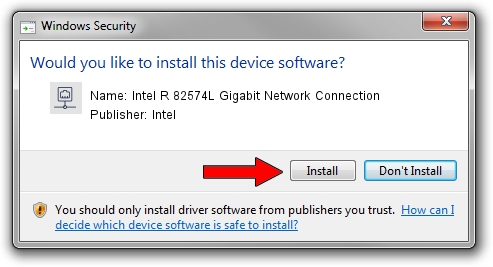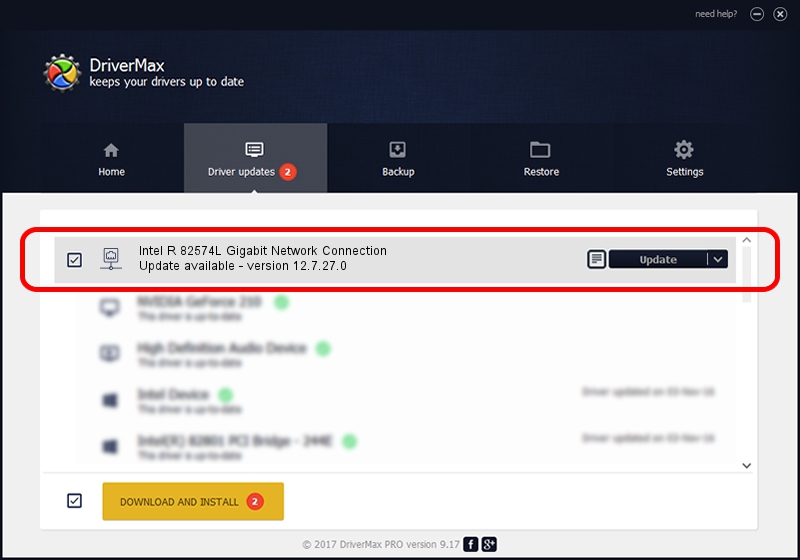Advertising seems to be blocked by your browser.
The ads help us provide this software and web site to you for free.
Please support our project by allowing our site to show ads.
Home /
Manufacturers /
Intel /
Intel R 82574L Gigabit Network Connection /
PCI/VEN_8086&DEV_10F6 /
12.7.27.0 Jun 19, 2013
Intel Intel R 82574L Gigabit Network Connection how to download and install the driver
Intel R 82574L Gigabit Network Connection is a Network Adapters hardware device. This Windows driver was developed by Intel. In order to make sure you are downloading the exact right driver the hardware id is PCI/VEN_8086&DEV_10F6.
1. Install Intel Intel R 82574L Gigabit Network Connection driver manually
- Download the setup file for Intel Intel R 82574L Gigabit Network Connection driver from the link below. This is the download link for the driver version 12.7.27.0 dated 2013-06-19.
- Run the driver setup file from a Windows account with administrative rights. If your User Access Control Service (UAC) is started then you will have to accept of the driver and run the setup with administrative rights.
- Go through the driver setup wizard, which should be quite easy to follow. The driver setup wizard will analyze your PC for compatible devices and will install the driver.
- Shutdown and restart your computer and enjoy the new driver, as you can see it was quite smple.
This driver received an average rating of 3.1 stars out of 1178 votes.
2. How to use DriverMax to install Intel Intel R 82574L Gigabit Network Connection driver
The most important advantage of using DriverMax is that it will install the driver for you in just a few seconds and it will keep each driver up to date. How can you install a driver using DriverMax? Let's take a look!
- Open DriverMax and push on the yellow button named ~SCAN FOR DRIVER UPDATES NOW~. Wait for DriverMax to scan and analyze each driver on your computer.
- Take a look at the list of available driver updates. Scroll the list down until you locate the Intel Intel R 82574L Gigabit Network Connection driver. Click the Update button.
- Finished installing the driver!

Aug 12 2016 4:45PM / Written by Dan Armano for DriverMax
follow @danarm