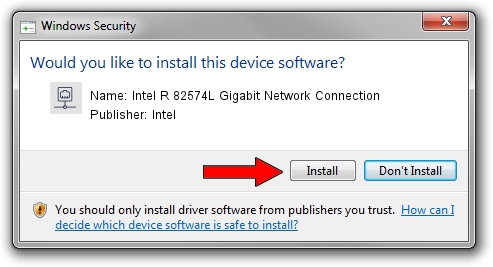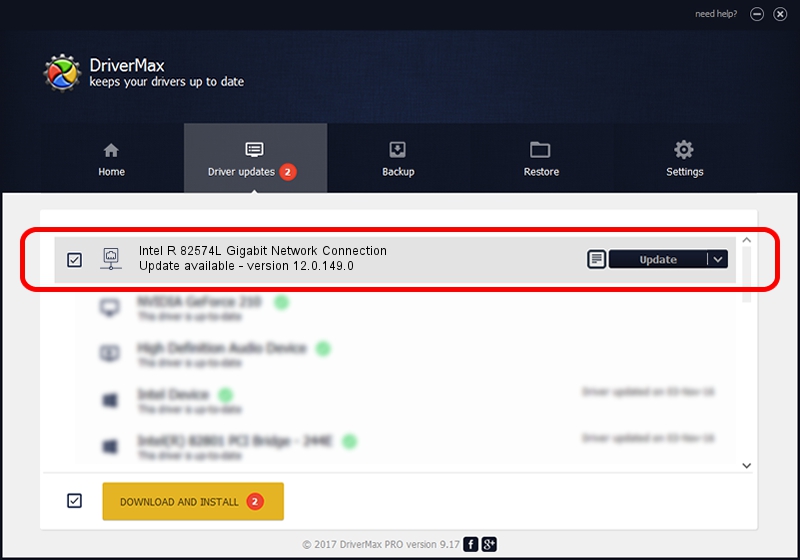Advertising seems to be blocked by your browser.
The ads help us provide this software and web site to you for free.
Please support our project by allowing our site to show ads.
Home /
Manufacturers /
Intel /
Intel R 82574L Gigabit Network Connection /
PCI/VEN_8086&DEV_10F6 /
12.0.149.0 Dec 08, 2011
Intel Intel R 82574L Gigabit Network Connection driver download and installation
Intel R 82574L Gigabit Network Connection is a Network Adapters device. This driver was developed by Intel. PCI/VEN_8086&DEV_10F6 is the matching hardware id of this device.
1. How to manually install Intel Intel R 82574L Gigabit Network Connection driver
- Download the driver setup file for Intel Intel R 82574L Gigabit Network Connection driver from the link below. This download link is for the driver version 12.0.149.0 dated 2011-12-08.
- Run the driver installation file from a Windows account with the highest privileges (rights). If your User Access Control Service (UAC) is started then you will have to confirm the installation of the driver and run the setup with administrative rights.
- Follow the driver installation wizard, which should be quite easy to follow. The driver installation wizard will scan your PC for compatible devices and will install the driver.
- Restart your computer and enjoy the fresh driver, it is as simple as that.
This driver was rated with an average of 3.8 stars by 34862 users.
2. How to install Intel Intel R 82574L Gigabit Network Connection driver using DriverMax
The most important advantage of using DriverMax is that it will install the driver for you in the easiest possible way and it will keep each driver up to date, not just this one. How can you install a driver using DriverMax? Let's see!
- Open DriverMax and press on the yellow button that says ~SCAN FOR DRIVER UPDATES NOW~. Wait for DriverMax to scan and analyze each driver on your computer.
- Take a look at the list of driver updates. Scroll the list down until you locate the Intel Intel R 82574L Gigabit Network Connection driver. Click the Update button.
- Finished installing the driver!

Jul 26 2016 7:09AM / Written by Andreea Kartman for DriverMax
follow @DeeaKartman